Grant Trustelem Account Recovery Permissions
As an Vault Administrator, follow this procedure to Grant Password Recovery Permissions in the Trustelem application to an User.
Users with this permission can deblock users who have forgotten their passwords.passwords.
Grant Recovery Permissions
Connect to the Trustelem Administration tool.
Select the User to give Password Recovery permissions to and click the Modify button. The User Update screen is displayed.
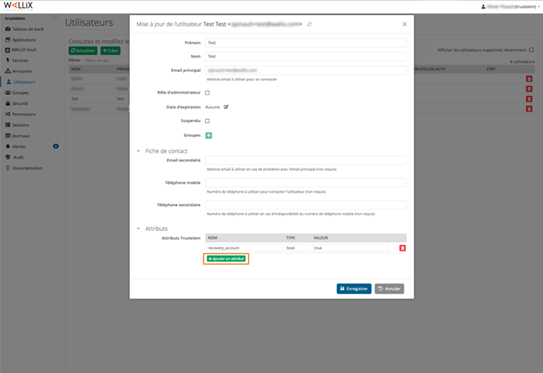
In the Attributes section, click the Add an Attribute button. A blank line is added to the Trustelem Attributes table.
Complete the fields as follows:
- NAME : recovery_account.
- TYPE : bool
- VALEUR : true
Click the Save button to save the new attribute to the User.
The Trustelem attribute recovery_account displays in the Attribute List.
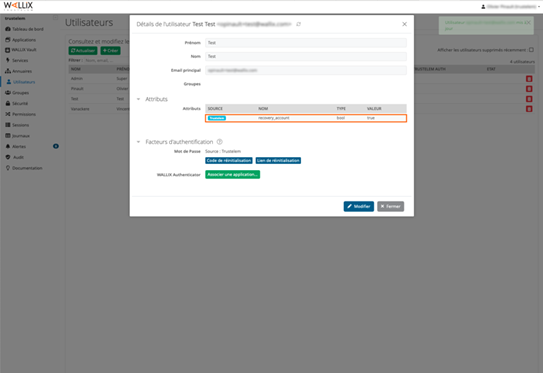
Activate Recovery Permissions
Connect to WALLIX Enterprise Vault from a Web Brower using your Administrator Account.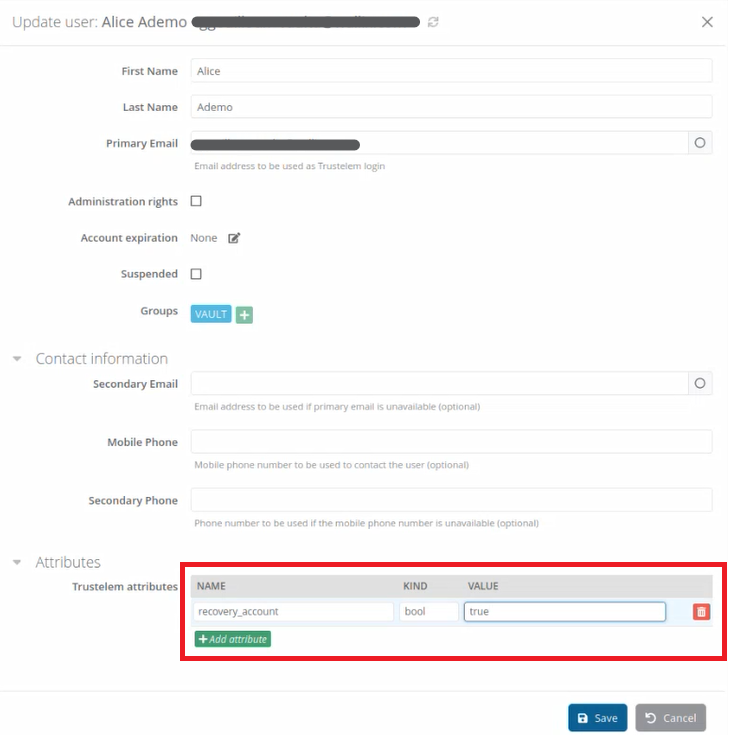
Click on theThis Recovery link in the Tools Menu to open the Recovery Screen.
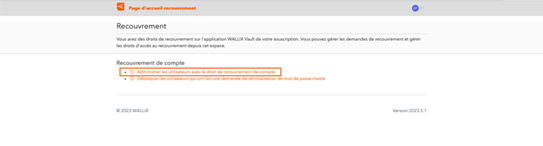
Select the Administer Users with Account Recovery Permissions link in the Account Recovery section.
The List of Users with Recovery Access Permissions is displayed.
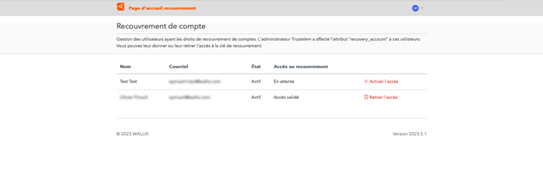
Click the Activate Access link next to a user to activate their Recovery Access Permission.
The Message The Recovery Key has been shared with the User is displayed.
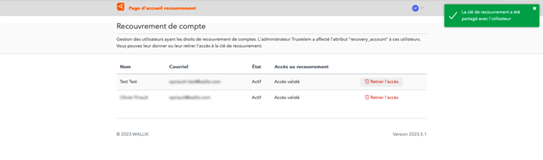
A Notification Email is automatically sent to the user.
The user can now accessdeblock theusers Recoverywho linkhave in the Tools Menu.
The Deactivate Access link is displayed beside the user. Click the Deactivate Access link to deactivate access to this user to resetforgotten their passwords.passwords.
