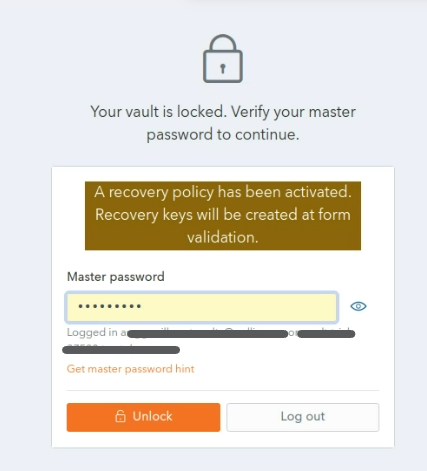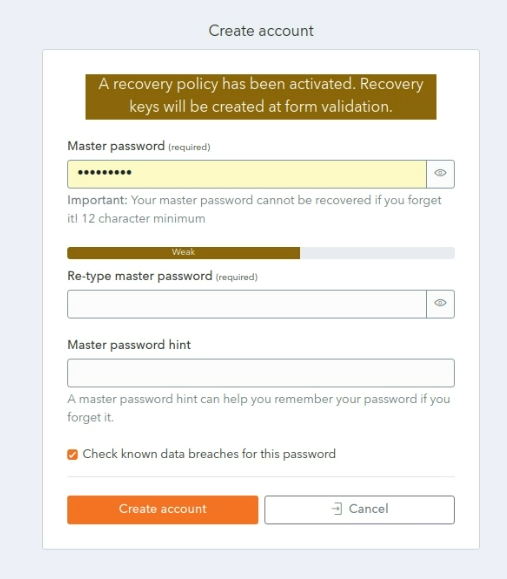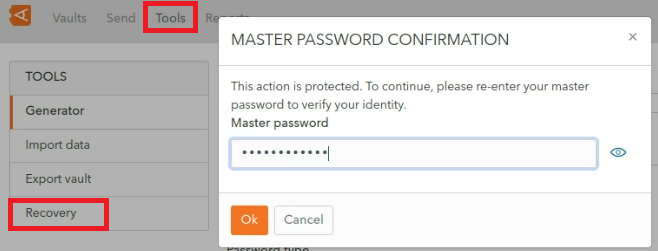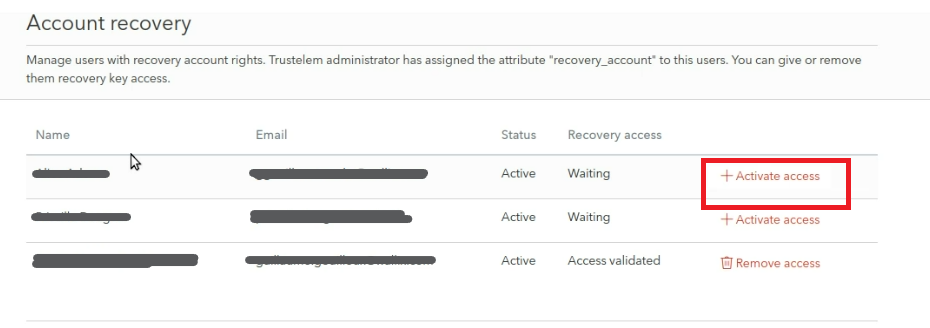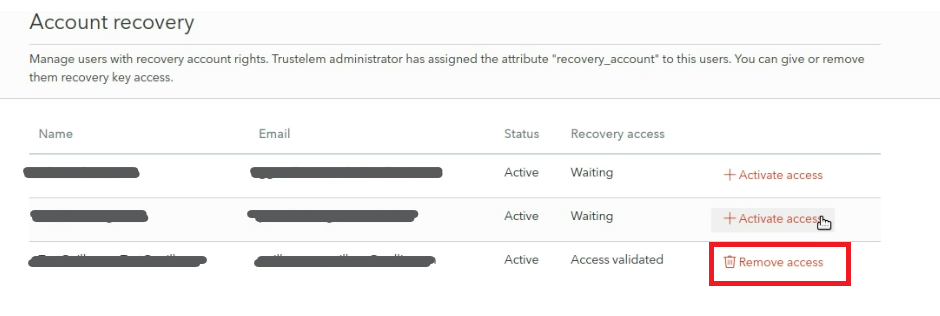Manage Account Recovery
This is only available for users who have granted the recovery option by a Trustelem Administrator.
Creation of Recovery Keys
The first user with Recovery Permissions who unlock his vault create the recovery keys. The Unlock screen displays a message indicating that recovery keys are created.
Recovery keys are created only one time. The user who create the keys can share them with the procedure Activate Account Recovery Rights for a User.
Where a new account is created with this option, the message will also be displayed on the Account Creation Screen.
Activate Account Recovery Rights for a User
This procedure details the steps to be followed by a User with Recovery Permissions to Activate Account Recovery Rights for a User.
This is the the second step in the process. The first step is carried out by the Vault Administrator, who adds the recovery_account attribute to the user account.
Click Tools and then Recovery. The Master Password Confirmation prompt is displayed.
Enter your Master Password and click Ok. The Recovery Screen is displayed.
Alternatively, click Cancel to cancel the operation.
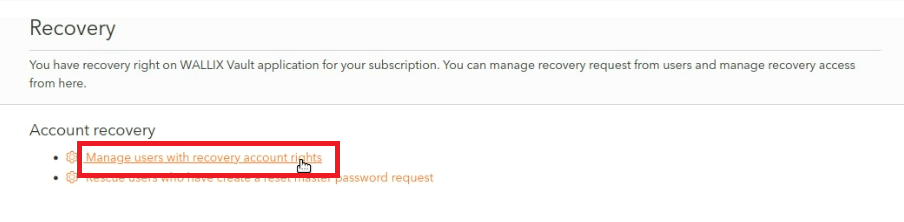 Click the Manage users with recovery account rights link.
Click the Manage users with recovery account rights link.
The Account Recovery Screen is displayed.
A list of users who have been given Recover Account Rights by the Vault Administrator is displayed.
Users waiting for their access to be validated have a Status of Waiting.
Click the Activate access link beside a User to activate their Account Recovery Rights within the Vault.
The user's Status is changed to Access Validated. They have a Remove Access link beside their name.
Deactivate Account Recovery Rights for a User
To deactivate Account Recovery Access from a User, click the Remove Access link beside their name.