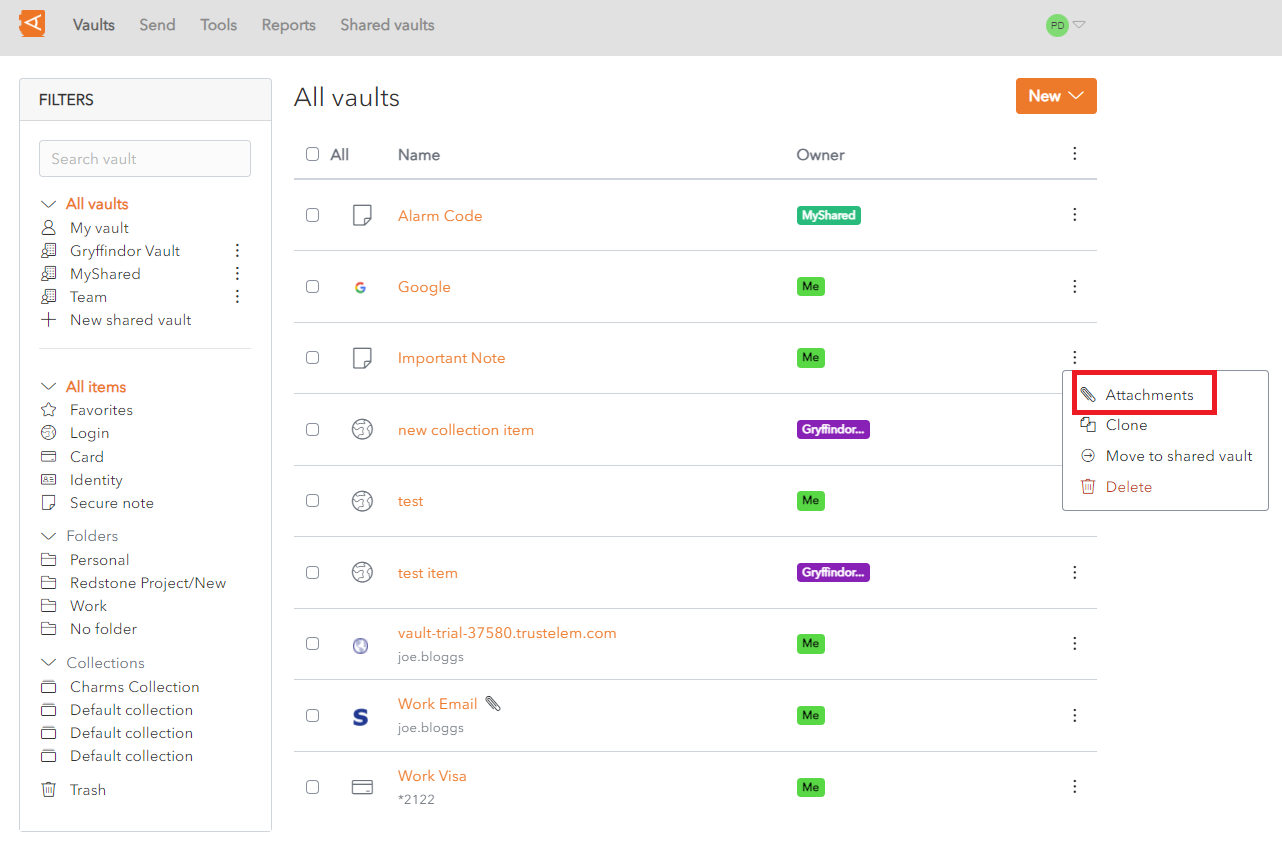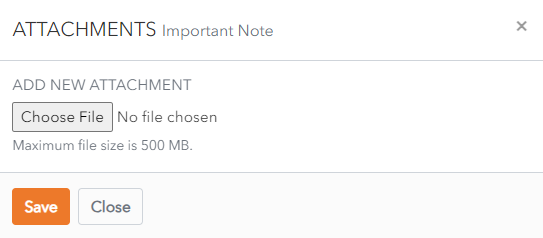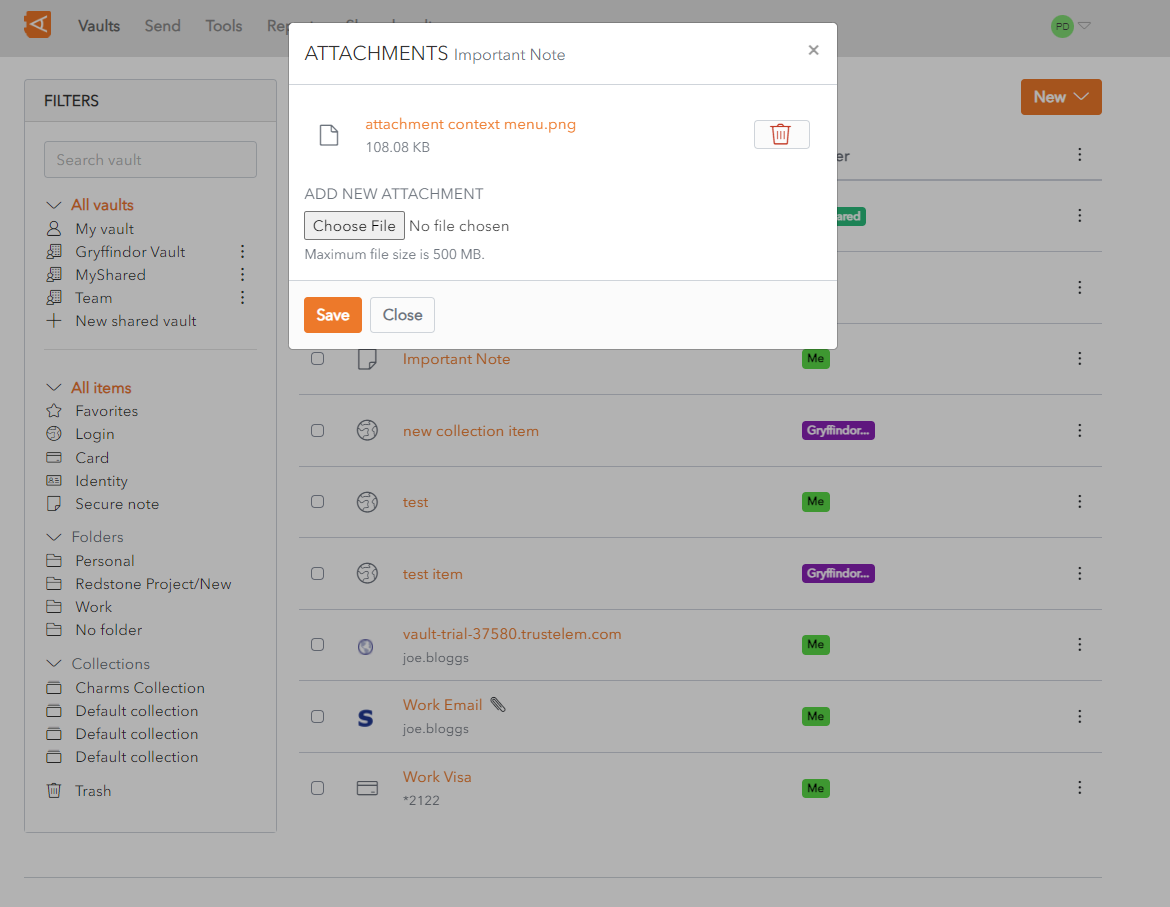Add Attachments
From the Item List, click on the ![]() More button beside an Item.
More button beside an Item.
See Password Protected Items procedure for Items that require a Master Password to access them.
The Attachments Screen displays.
Choose a file to attach and click Save.
The maximum file size of an attachment is 500 MB. This is restricted to 100 MB if uploading from a mobile device.
The attachment is created.
Multiple attachments can be created in this way.
Once finished creating attachments, click Close to close the Attachments Screen.
A ![]() Paperclip icon beside the Item in the Item List indicates that the Item contains one or more Attachments.
Paperclip icon beside the Item in the Item List indicates that the Item contains one or more Attachments.