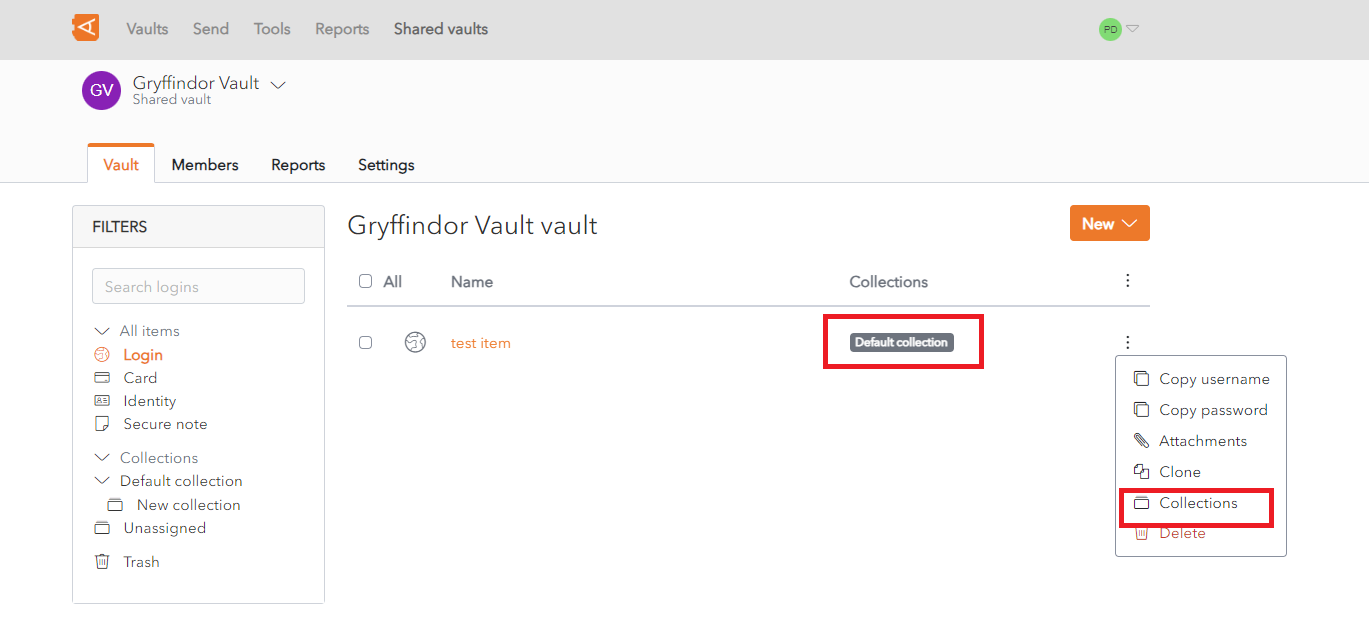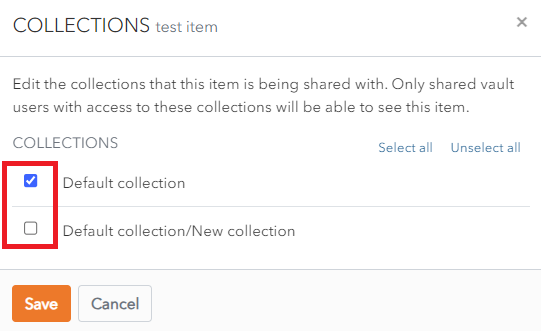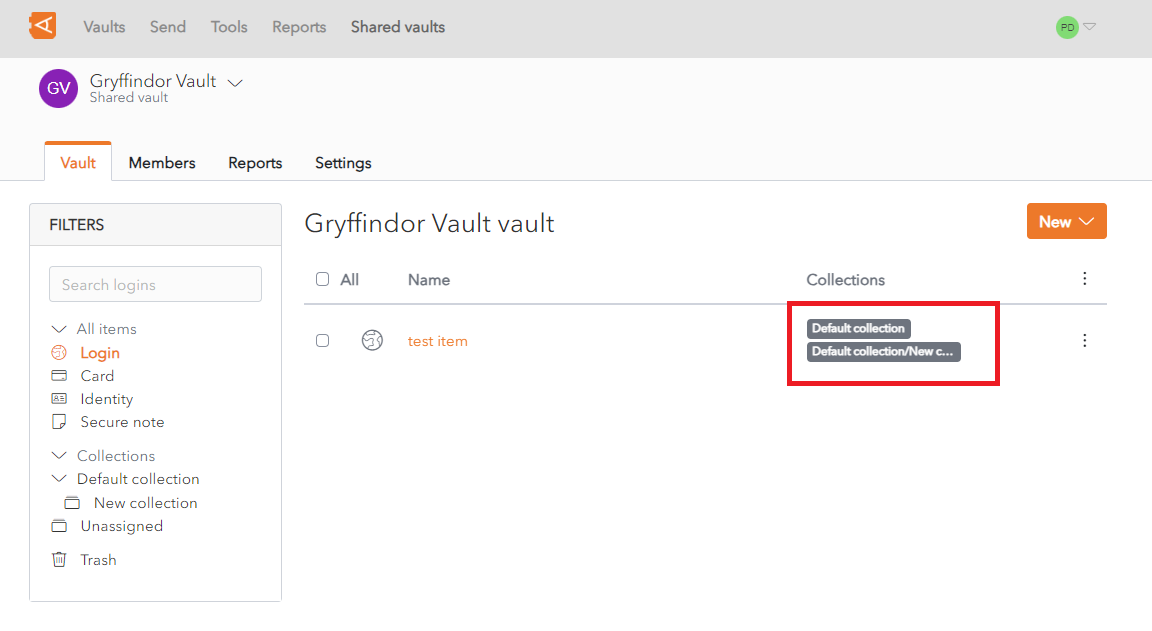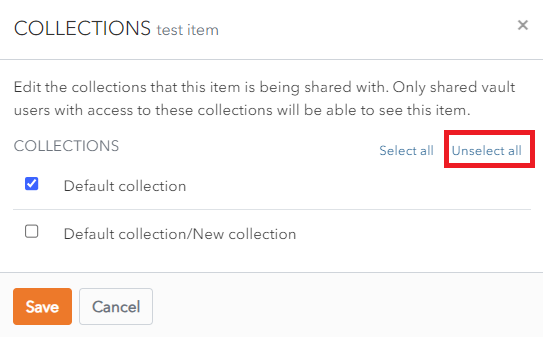Assign or Unassign Items to Collections
The Item List for the Shared Vault is displayed.
In this example, the
Assign Item test item is assigned to Default Collection.
Click the ![]() More button beside
More button beside aan Collection.Item. A context menu is displayed.
Click the Collections link to modify the List of Collections to which the Item is assigned.
The Collections Screen for the Item is displayed.
Check thea Collection calledto Defaultassign collection/Newthe collection.Item to the Collection.
Click Save to save changes. The Item List for the Shared Vault is displayed.
The Item test item is assigned tothe 2 collections - Default collection and Default collection/New collection.Collection.
Unassign Item to Collection
From the Collections Screen for an Item, click Unselect all.
Click Save. The Item is now assigned to no collections.