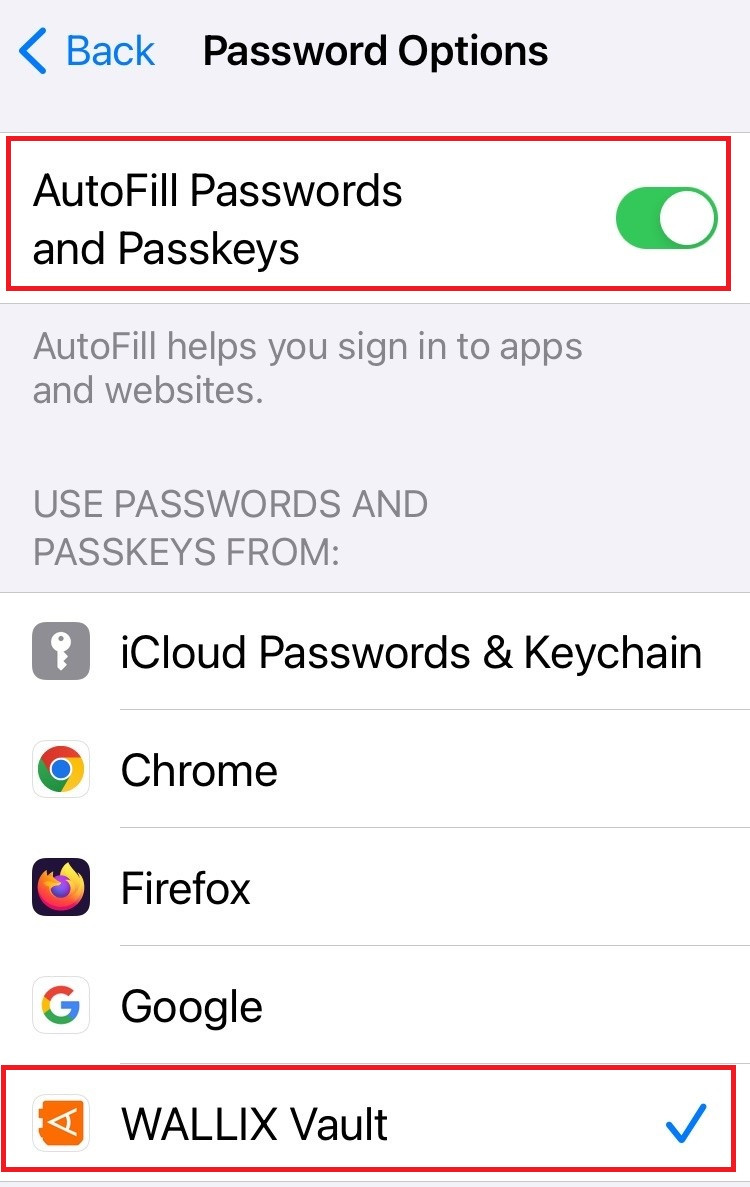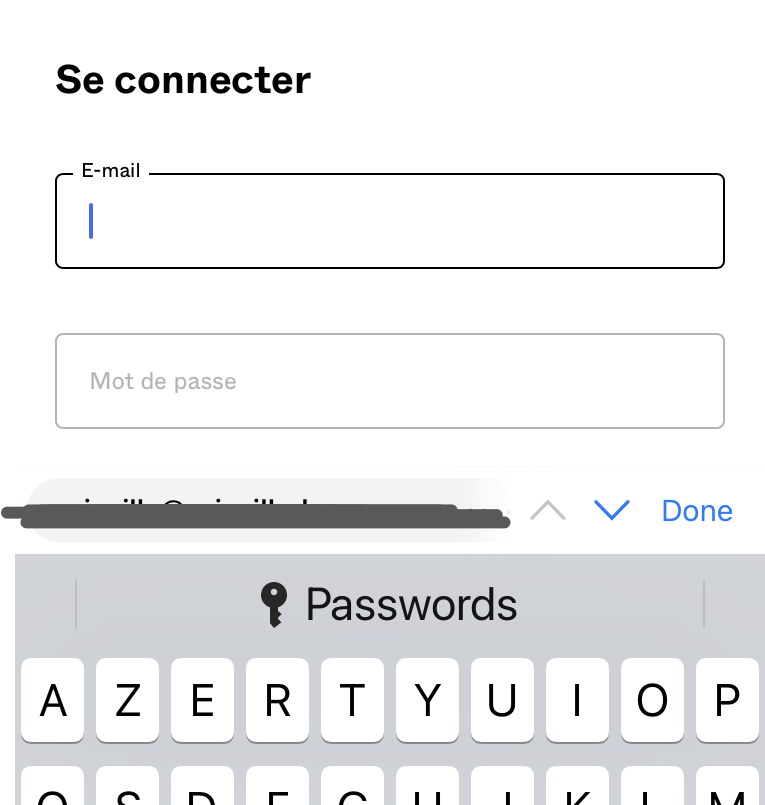Auto-fill for Android
Auto-fill is possible on an iOSAndroid device from your Browser Extension on Chrome or Firefox browsers.
Account Switching facilitates multiple logins at one time.
Auto-fill using Custom Fields is not supported on mobile devices.
Vault Timeout must be set to Lock (and not Log Out) if NFC is required for Two-factor Authentication.
Auto-fill using KeyboardOptions
ThisA number of auto-fill options are available, depending on the version of Android that your device is the recommended option.running.
- Auto-fill Service : Available on Android 8+.
- Inline Auto-fill: Available on Android 11+. Also requires enabling of Autofill Service and Input Method Editor (IME).
- Draw-Over: Available in Android 6+. Also requires Enabling of Accessibility.
- Accessibility: Available on all Android Versions.
Auto-fill Service
Enable Auto-fill on KeyboardService
From yourWALLIX iOSAndroid device,App, tap Settings > PasswordsAuto-fill > PasswordAuto-fill Options. Service
TheTap Autofill Passwords and Passkeys option is displayed.
Click AutoFill Passwords and Passkeys to toggle it on.
Click WALLIX Vault from the UseAuto-fill PasswordsService and Passkeys From ListList.
It is recommended that other Auto-fill services are disabled, like Chrome Password Manager or iCloud Passwords & Keychain.Confirm.
Using Auto-fill on KeyboardService
Open an app or website where you are not logged into.
Tap either the Username or Password Fields.
Aon Username or thePassword Passwordsfields buttonon isa displayed.webpage.
A pop up screen will display 2 options:
IfThe Matching Login Item from WALLX Vault. Choose aUsernameis displayed,tapit. TheLoginisItem.auto-filled.- If the
PasswordsbuttonVault isdisplayed,unlocked,taptheit. Alist of Loginslogin isdisplayed.auto-populated. - Auto-fill from XALLIX Vault. If the
Where a Passwords button is displayed,If it is likelylocked, becauseyou will be prompted to login to your vault.
Inline Auto-fill
Enable Inline Auto-fill
From WALLIX Android App, tap Settings > Auto-fill > Auto-fill Service
Tap WALLIX from the websiteAuto-fill URIService isn'tList.
Tap exact match on a URI associated with a Vault Item.Confirm.
Auto-to-fill using Browser Extension
Enable Auto-fill in Browser Extension
From the WALLIX Browser Extension App, tap Settings > Autofill > App Extension
Tap Enable App Extension button.
Using Auto-fill in Browser Extension
Open an app or website where you are not logged into.
Click the WALLIX Vault icon. A list of matching Logins is displayed.
Choose the correct Login to auto-fill.