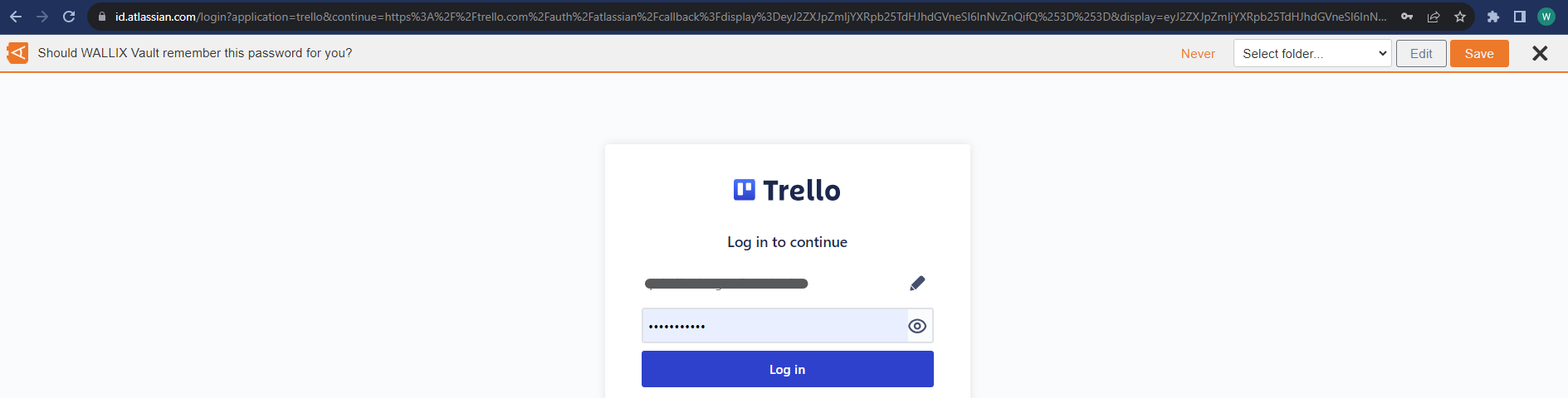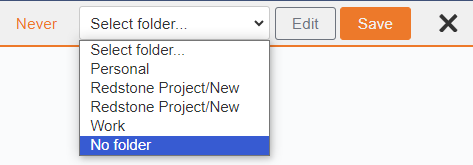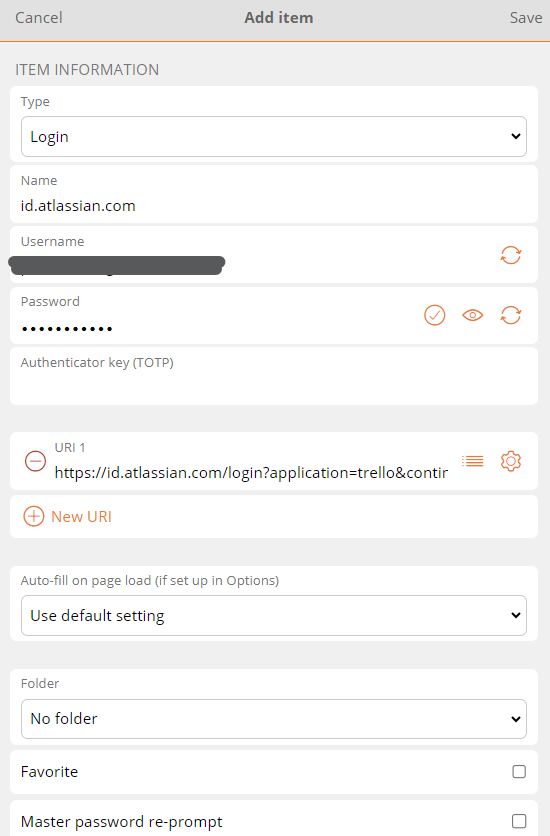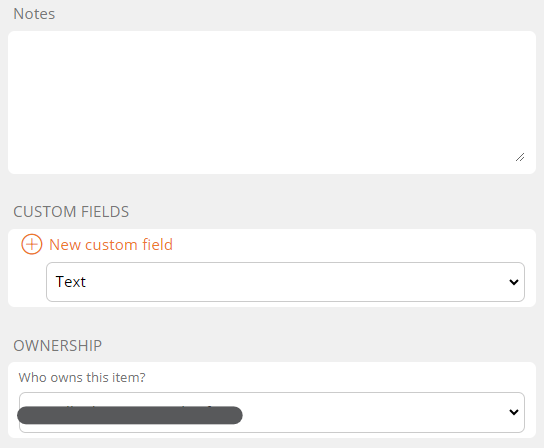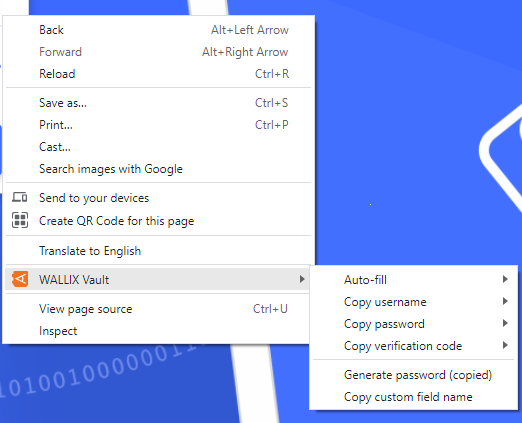Auto-fill using Browser Extension
Prerequisite: The Browser Extension needs to be installed before the Auto-fill feature becomes available.
Auto-fill Login on Page Load
If this login is not already saved in WALLIX Enterprise Vault, a prompt displays offering to save the Login details for this Website.
Choose a Folder to add the Login to this Folder in the Vault. This field is optional.
Auto-fills are added to the User's Individual Vault and not a Shared Vault.
Click the Save button.
The Add Item Screen displays with the fields prepopulated with the Login details.
Modify fields, if required.
Click Save to Save Item to Vault.
Alternatively, click Cancel to cancel the operation.
Auto-fill Login from Context Menu
Right click on the Login Screen of a website. The Context Menu is displayed.
Choose WALLIX Vault.
Click Auto-fill to Add the Login for this website to WALLIX Enterprise Vault.
If you are not signed in to WALLIX Enterprise Vault, you will be prompted to sign in before saving the Login.
Auto-fill Manually