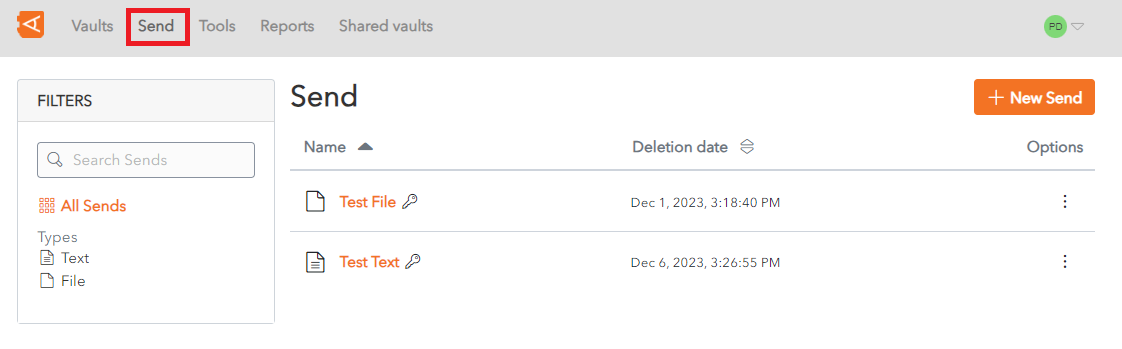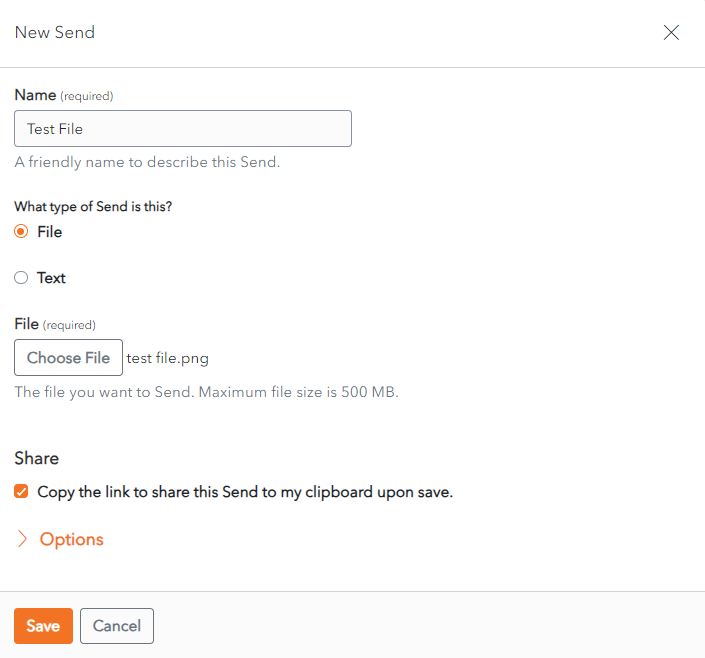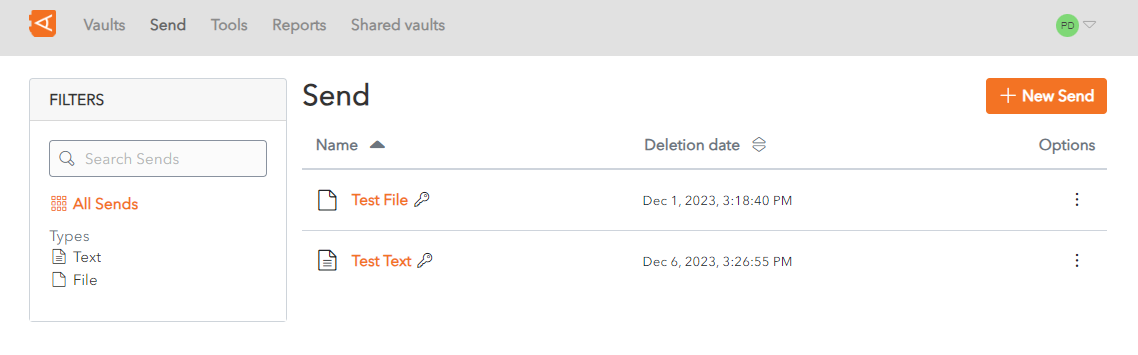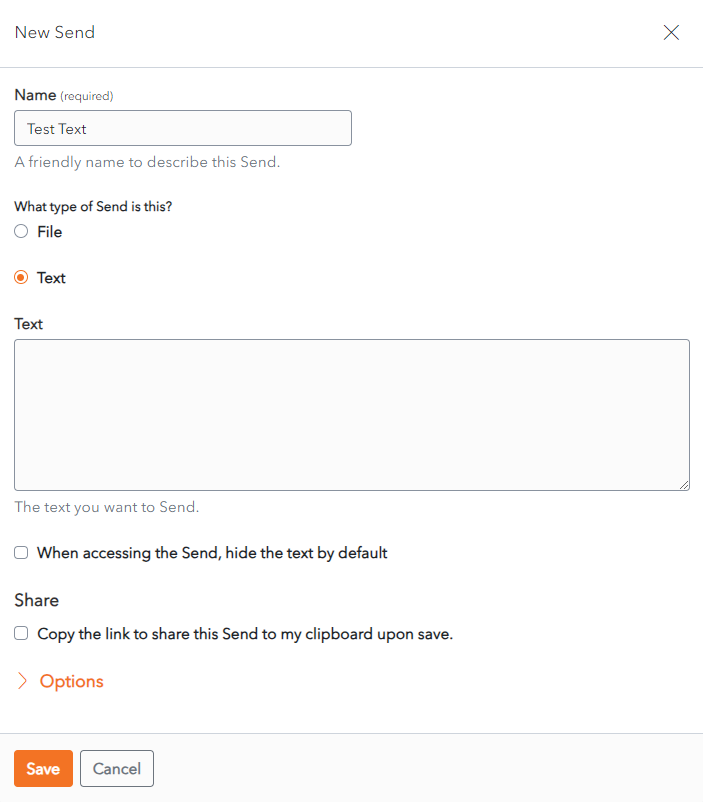Create Send
Click on the Send Menu link to access the Send Screen. A List of Sends are displayed.
Click the New Send button to create a New Send. The New Send Screen is displayed.
There are 2 types of Sends that can be created - a File Send and Text Send.
Create a File Send
In the Name field, enter a Name for the Send. This should describe the Send.
Choose File from the What type of send is this? radio buttons.
Upload the File to send. The maximum file size is 100MB.
Check the Copy the link to share this Send to my clipboard upon save checkbox. This field is optional. It allows you to recuperate the link to provide to the person you wish to Grant Access to the Send.
Click Save to Save the send. The Send List Screen displays with the new send in the list.
Alternatively, click Cancel to cancel the operation.
Create a Text Send
In the Name field, enter a Name for the Send. This should describe the Send.
Choose Text from the What type of send is this? radio buttons.
In the Text field, add the text to be sent.
Check the When accessing the Send, hide the text by default. This field is optional. If you check this box, the person accessing the send will need to unhide the text in order to view it, in order to protect the privacy of the text.
Check the checkbox Copy the link to share this Send to my clipboard upon save. This field is optional. If you check this box, the link will be copied to your clipboard to facilitate providing it to person you wish to Grant Access to the Send.
Click Save to Save the send. The Send List Screen displays with the new send in the list.
Alternatively, click Cancel to cancel the operation.