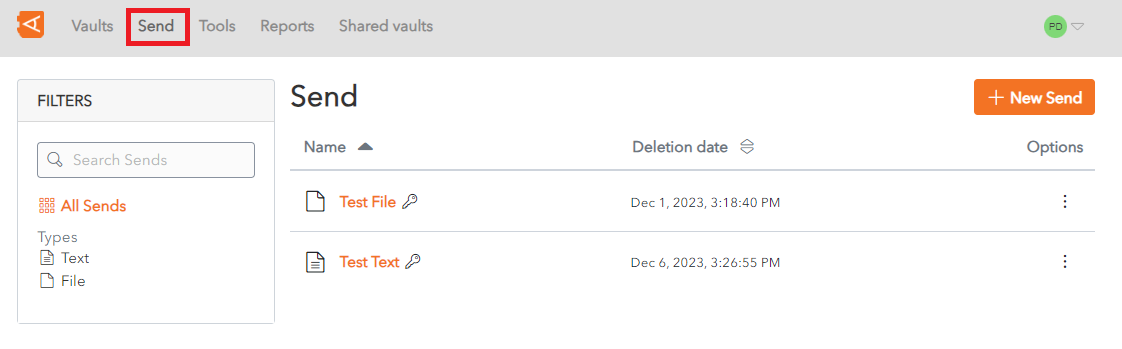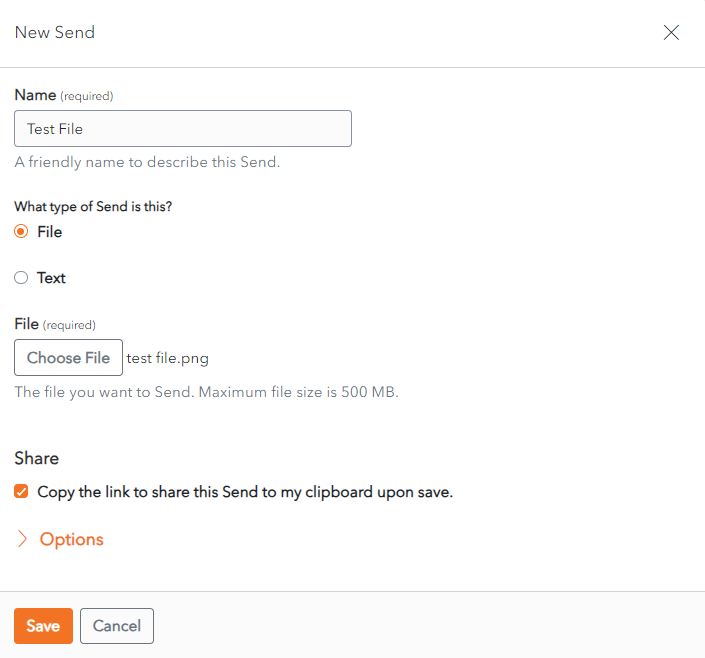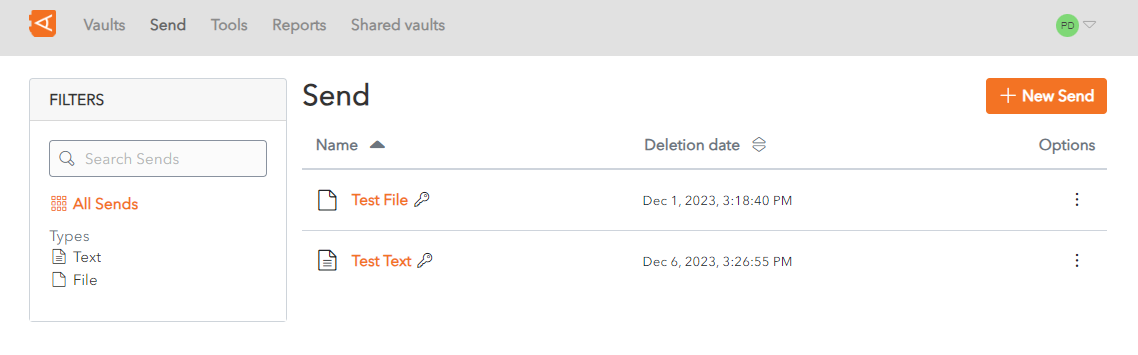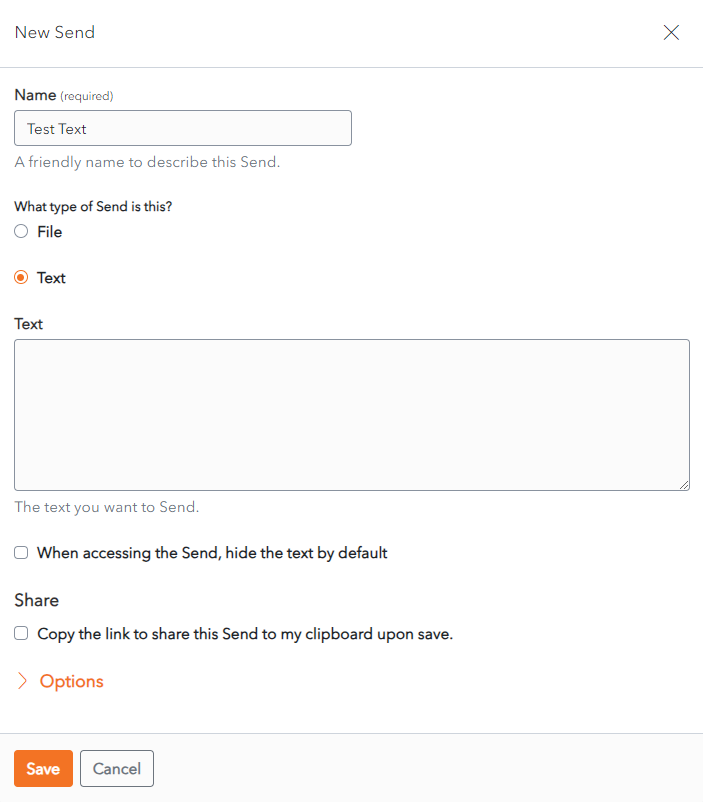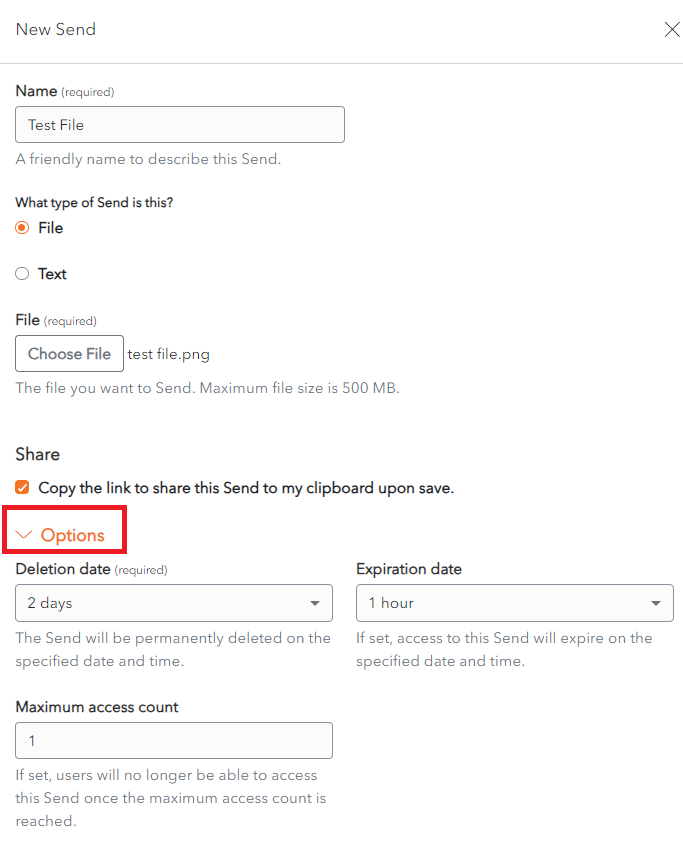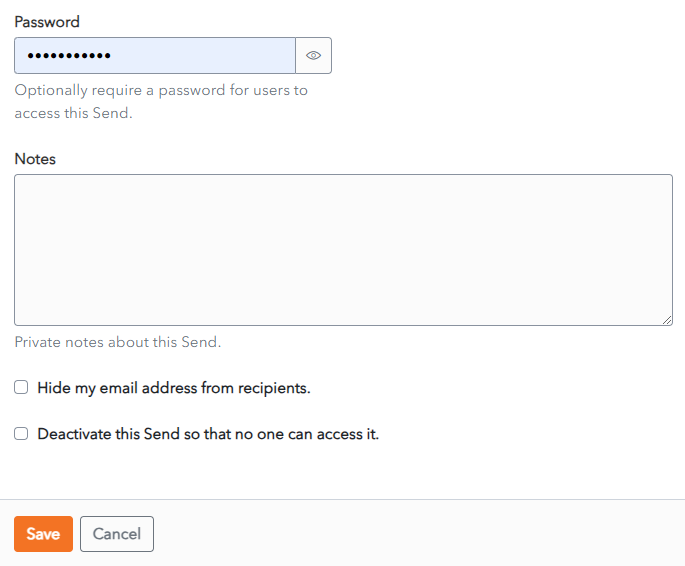Create Send
Click on the Send Menu link to access the Send Screen. A List of Sends are displayed.
Click the New Send button to create a New Send. The New Send Screen is displayed.
There are 2 types of Sends that can be created - a File Send and Text Send.
Create a File Send
In the Name field, enter a Name for the Send. This should describe the Send.
Choose File from the What type of send is this? radio buttons.
Upload the File to send. The maximum file size is 100MB.
Check the Copy the link to share this Send to my clipboard upon save checkbox. This field is optional. It allows you to recuperate the link to provide to the person you wish to Grant Access to the Send.
Click Save to Save the send. The Send List Screen displays with the new send in the list.
Alternatively, click Cancel to cancel the operation.
Create a Text Send
In the Name field, enter a Name for the Send. This should describe the Send.
Choose Text from the What type of send is this? radio buttons.
In the Text field, add the text to be sent.
Check the When accessing the Send, hide the text by default. This field is optional. If you check this box, the person accessing the send will need to unhide the text in order to view it, in order to protect the privacy of the text.
Check the checkbox Copy the link to share this Send to my clipboard upon save. This field is optional. If you check this box, the link will be copied to your clipboard to facilitate providing it to person you wish to Grant Access to the Send.
Click Save to Save the send. The Send List Screen displays with the new send in the list.
Alternatively, click Cancel to cancel the operation.
Options for Sends
When creating a Send, there are a number of options that are hidden by default. Click the Options Link to unhide the Send Options:
ADeletion Datecan be chosen from the Deletion Date dropdown. The Send will be permanently deleted on the specified date and time. By default sends are set at 7 days.AnExpiration datecan be chosen from the Expiration date dropdown. If set, access to this Send will expire on the specified date and time. By default all sends are set to never expire.AMaximum access countcan be chosen to set how many times the member can access the send. By default sends do not have a maximum access count set. If set, users will no longer be able to access this Send once the maximum access count is reached.Enter thePasswordto be used by the receiver to access the Send. By default the TRUSTELEM password is used. This can be left blank or another password can be entered. Once set, the password cannot be changed, but it can be modofied or deleted.In theNotesfield, enter any privates notes you wish to make about the send. These notes are not sent with the Send.