Custom Fields
Create Custom Fields
From the Item Screen, you can also add one or more Custom fields by choosing the field type from the dropdown menu and clicking on the New Custom Field button.
A Custom field has Name and Value properties. The Value field can be of type Text, Boolean, Hidden or Linked.
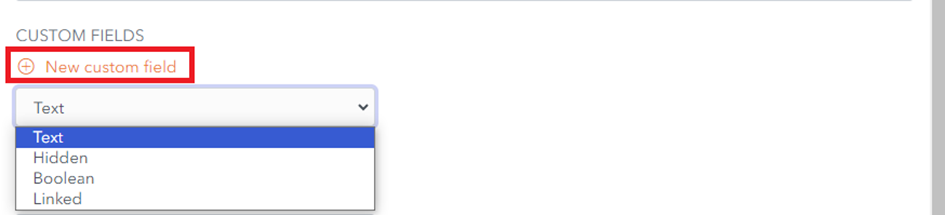
- A Text custom field can hold a text value.
- A Hidden custom field can hold a hidden value and is typically used for passwords. This field can be displayed or hidden using the Display/Hide toggle button.
- A Boolean custom field can hold a true/false value and is typically used for yes/no choices.
- A Linked custom field can link to a Username or Password. Linked Fields are used for certain auto-fill options.
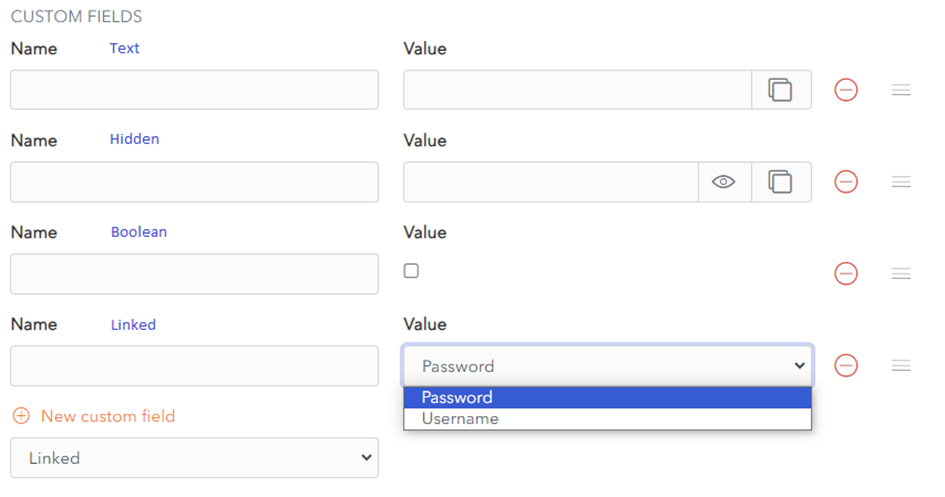
Custom Field Names
The Naming of Custom Fields, that are linked to Login Fields for auto-fill purposes, should take into account the following rules.
Order of Preference
The 4 attributes of the HTML Form Element of the Linked Field take the following order of preference:
- id
- name
- aria-label
- placeholder
Matching
Custom Fields are matched based on exact and case-insensitive comparison, e.g. for the field mylogin
- Matched Names: MyLogin, myLogin
- Unmatched Names: mylogin2, login
Prefixing
Prefixes can be used to influence matching.
csv Prefix
To add multiple possible logins, use the prefix csv=.
For example, if a custom field is named csv=mylogin,MyLogin, myLogin, field name matching will work on mylogin or MyLogin or myLogin.
regex Prefix
To allow matching based on regular expressions, use the prefix regex=.
For example, regex=^myLogin will match on myLogin, or MyLogin.
