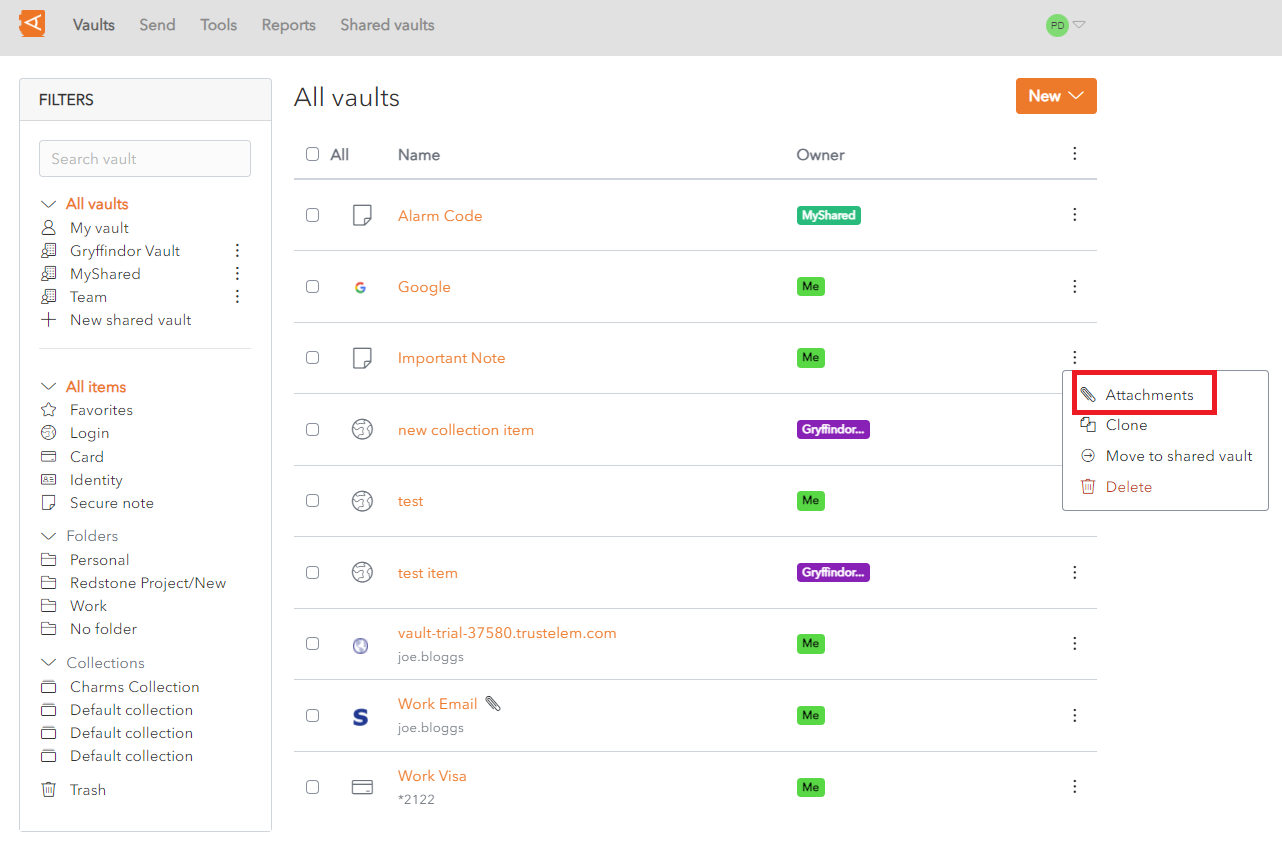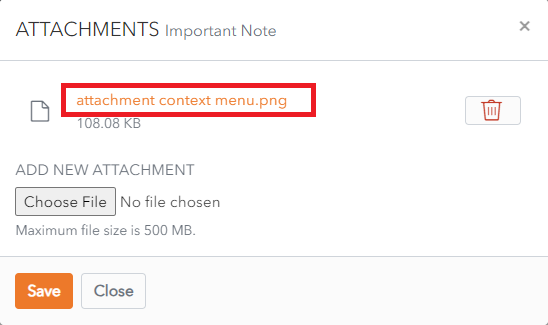Download Attachments
From the Item List, click on the ![]() More button beside an Item.
More button beside an Item.
Note: See Password Protected Items procedure for Items that require a Master Password to access them.
The Attachments Screen displays.
Click on an Attachment to download it.
The attachment is saved in the Downloads folder on your computer.
Note: If the attachment is in a file format that can be readily displayed in the browser, it is opened directly in the browser.