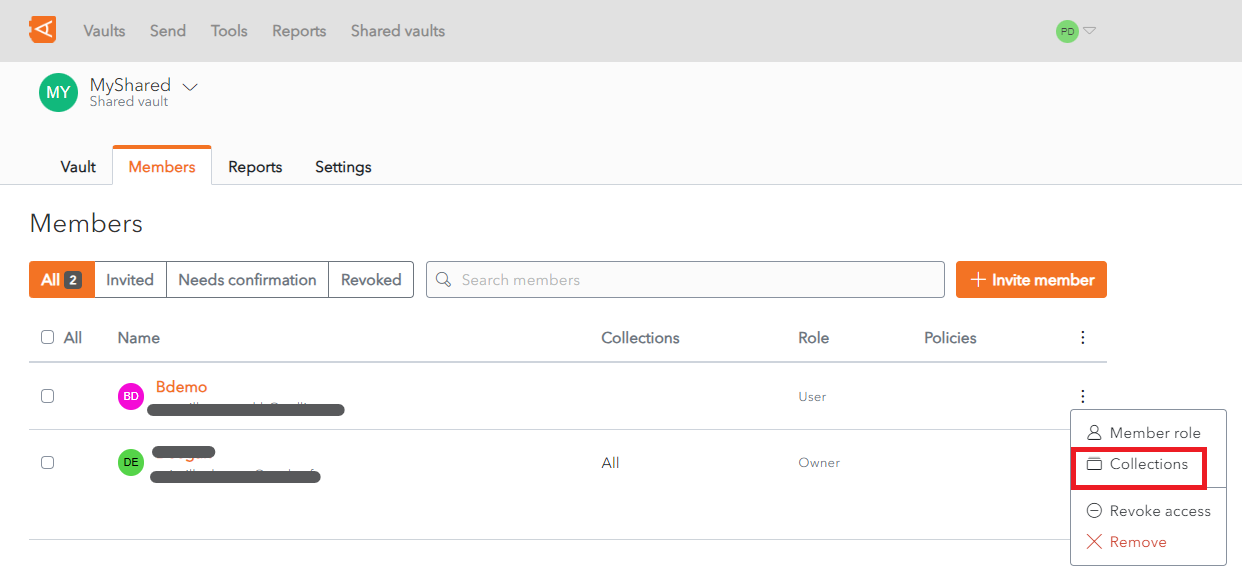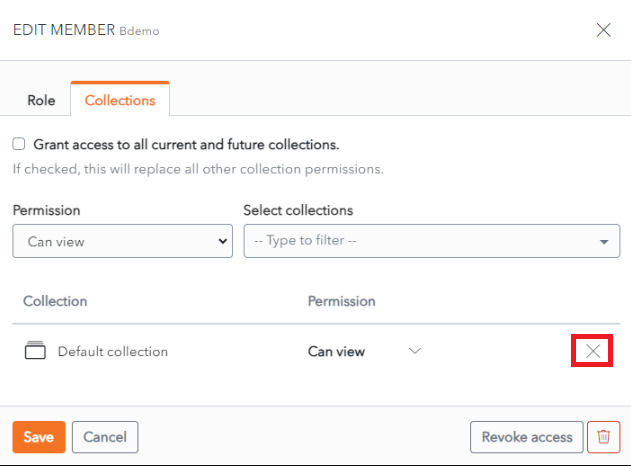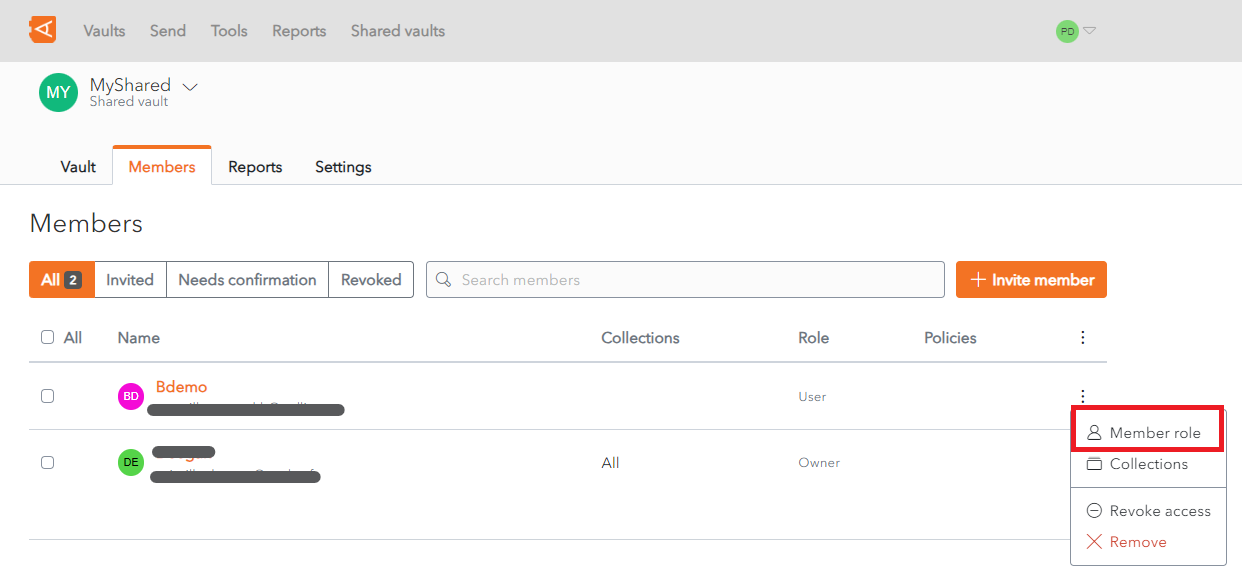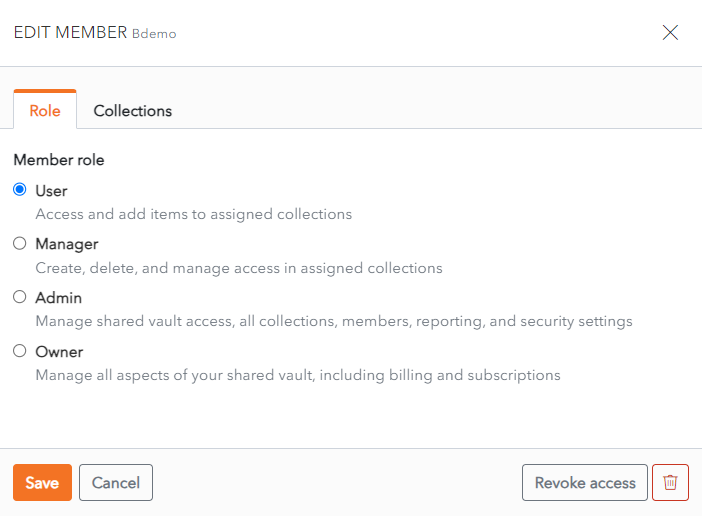Member Roles
Add Member to Collection
Before adding a Member Role, a Member needs to be added to a Collection.
From the Member List in the Shared Vault, click the ![]() More button beside the Member in question.
More button beside the Member in question.
Click the Collections link.
The Edit Member screen displays with the Collections Tab open.
To remove access to a Collection, click the X button beside the Collection in the Collection List.
To add a new Permission to a Collection, select the Permission and Collection and click the Enter button. This is the same procedure as from the Add Members screen.
Click Save to save changes. The Member is now added to this collection.
Alternatively, click Cancel to cancel the operation.
Add Member Role
From the Member List in the Shared Vault, click the ![]() More button beside the Member in question.
More button beside the Member in question.
Click the Member Role link.
The Edit Member screen displays with the Role Tab open.
Change the member role using the Member Role radio buttons.
Click Save to save changes.
Alternatively, click Cancel to cancel the operation.
Change Member Role
From the Role Tab in the Edit Member, choose a different Member Role from the list of Member Role radio buttons.
Click Sa