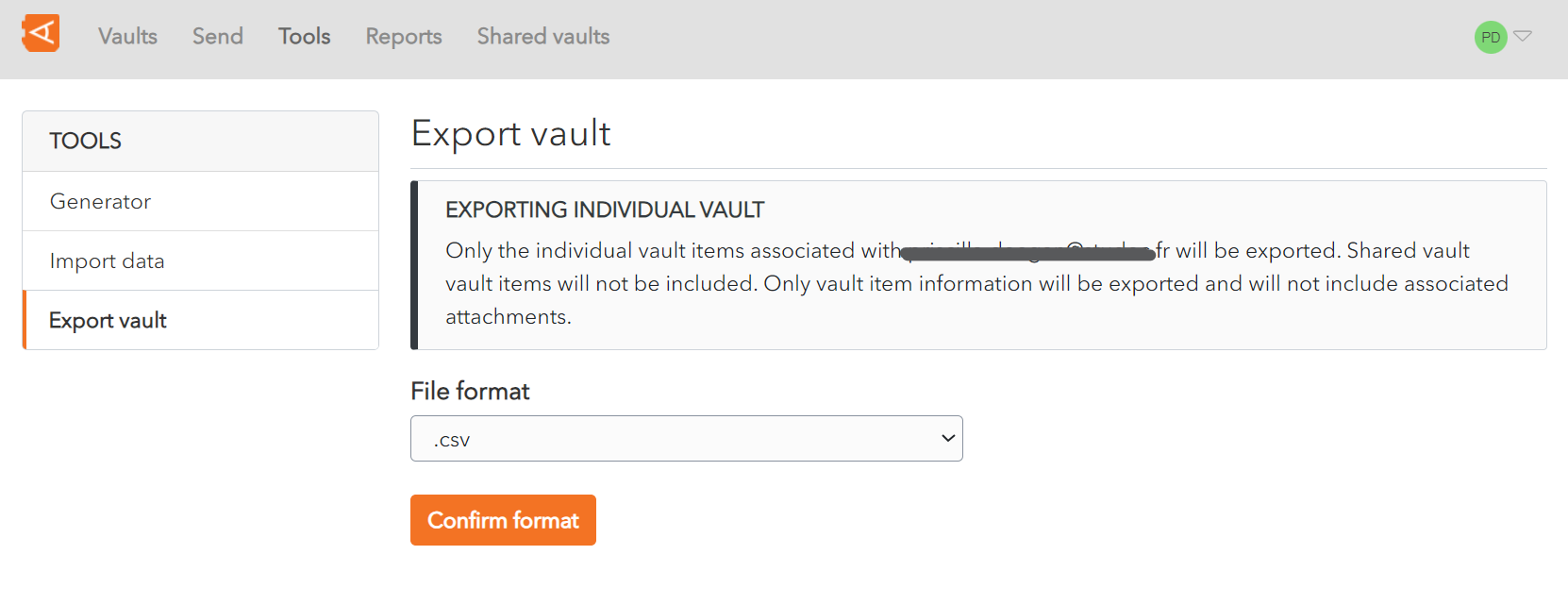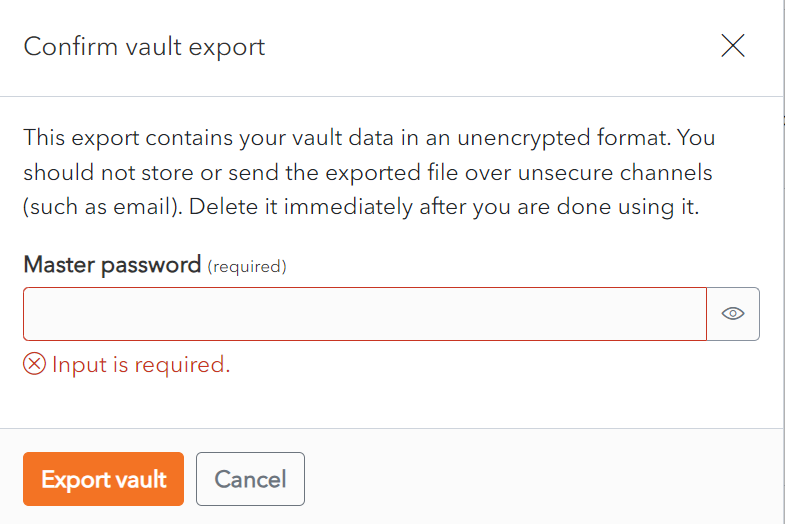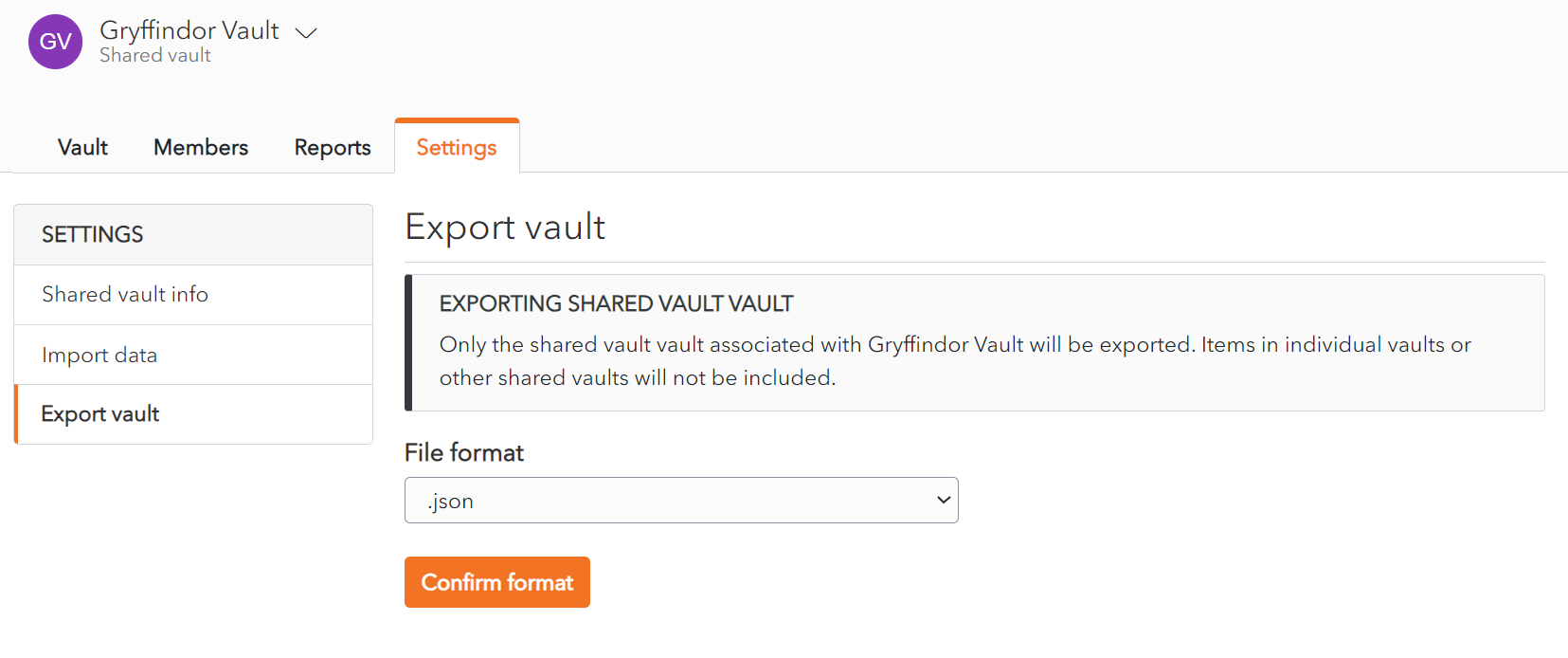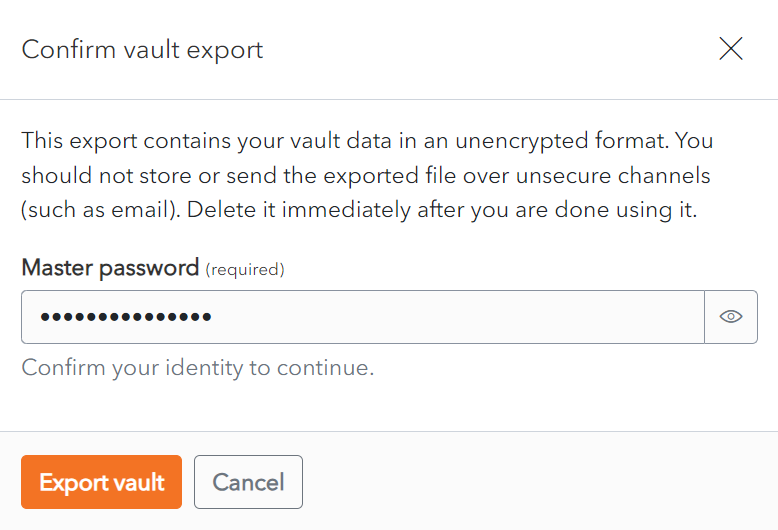Export Unencrypted Vault
Export from Individual Vault
From the file format dropdown, choose the export file format.
Click Confirm format.
A Confirm vault export screen is displayed.
Enter your Master Password in the Master Password field.
Click Export Vault to export the vault.The data is exported to the Downloads Folder on your computer.
Alternatively, click Cancel to cancel the operation.
Note on data included in export:
Only the individual vault items associated with your account are exported.
Only vault item information will be exported and will not include associated attachments.
Export from Shared Vault
From the Settings Screen of the Shared Vault chosen, click on the Export vault link. The Export Vault Screen is displayed.
From the file format dropdown, choose the export file format.
Click Confirm format.
Click Export Vault to export the vault. The data is exported to the Downloads Folder on your computer.
Alternatively, click Cancel to cancel the operation.
Note on data included in export:
Only the items associated with the Shared Vault selected are exported.
Items in individual vaults or other shared vaults will not be included.