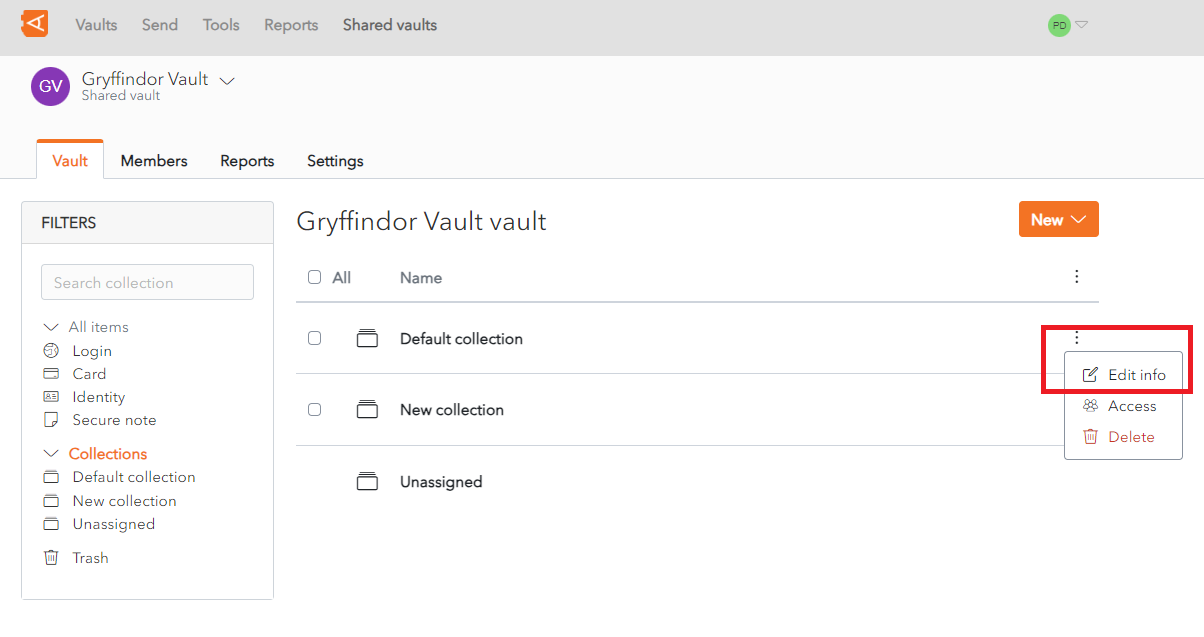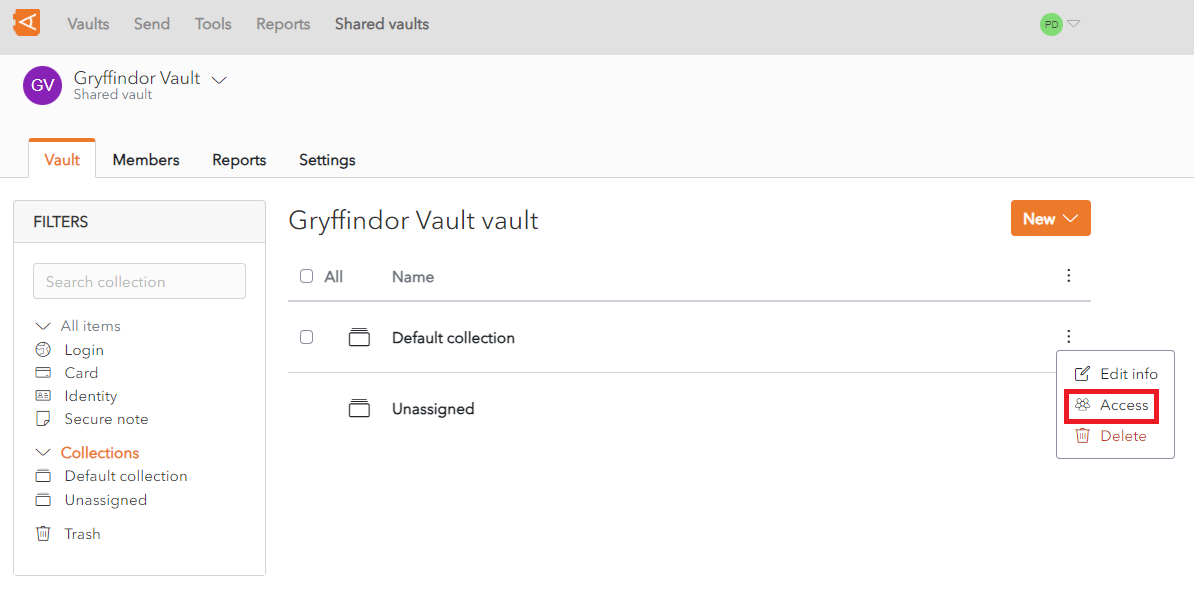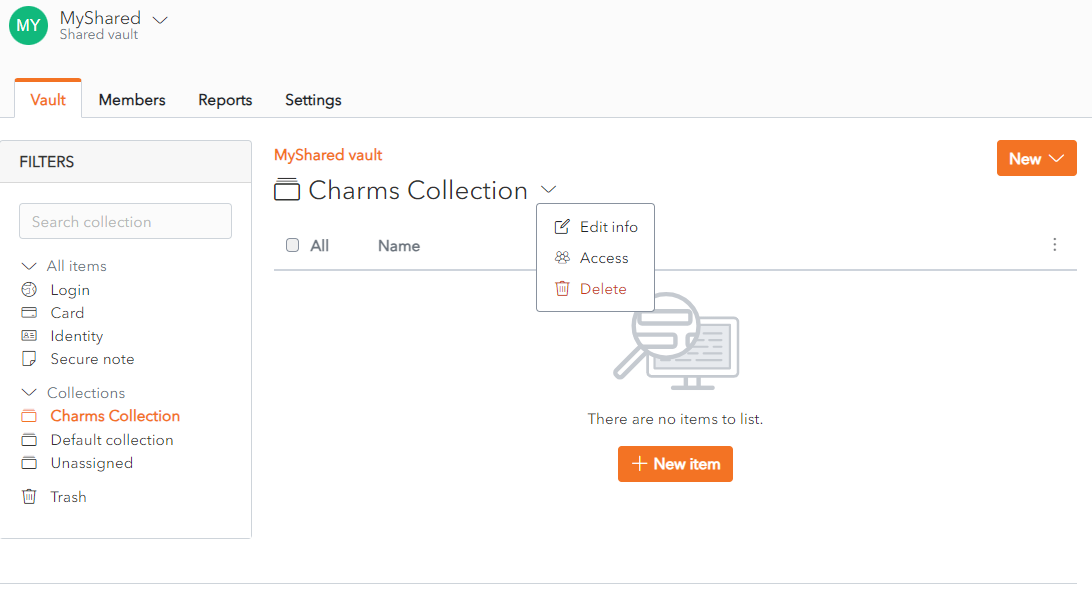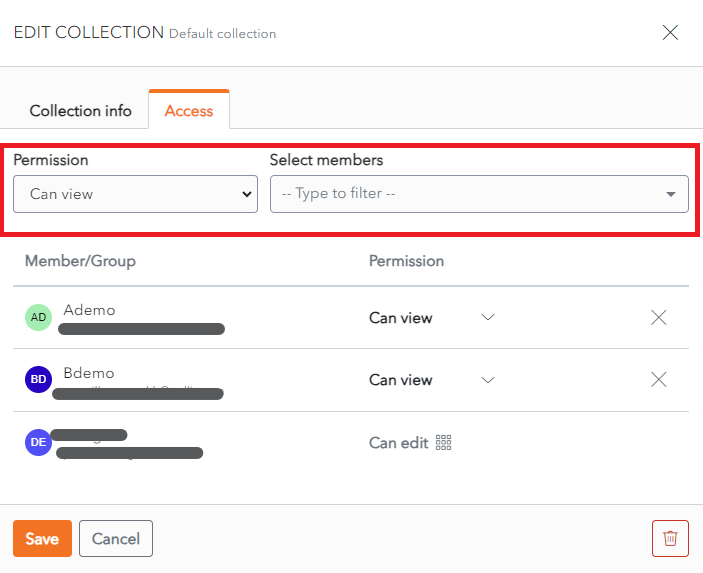Manage Member Access
Click the ![]() More button beside a Collection. A context menu is displayed.
More button beside a Collection. A context menu is displayed.
Click the Edit infoAccess link.
Alternatively, the Edit Collection Screen can also be accessed from the Collection Screen.
Clickby on a Collection in Collection List.
Click onclicking the ![]() More button beside the Collection
More button beside the Collection Name.Name, Athen clicking the Access link in the context menu displays.
Click Edit info. menu.
The Edit Collection Screen displays.
Clickwith the Access Tabtab . open.
Add Member Permission
To Grant a New Member Permission to a Collection, select the Permission and Select members.
Click the Enter button. The Member is added with the permission selected.
Click Save to save changes.
Alternatively, click Cancel to cancel the operation.
Remove Member Permission
To remove access to a Collection, click the X button beside the Member in the Member List.
The Member is removed from the Collection.
Click Save to save changes.
Alternatively, click Cancel to cancel the operation.
Edit Member Permission
To Edit a Member Permission to a Collection, change the Permission in the Permission dropdown.
Click Save to save changes.
Alternatively, click Cancel to cancel the operation.