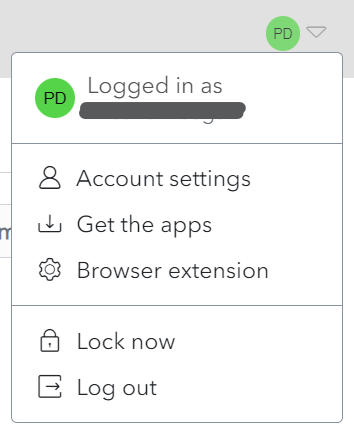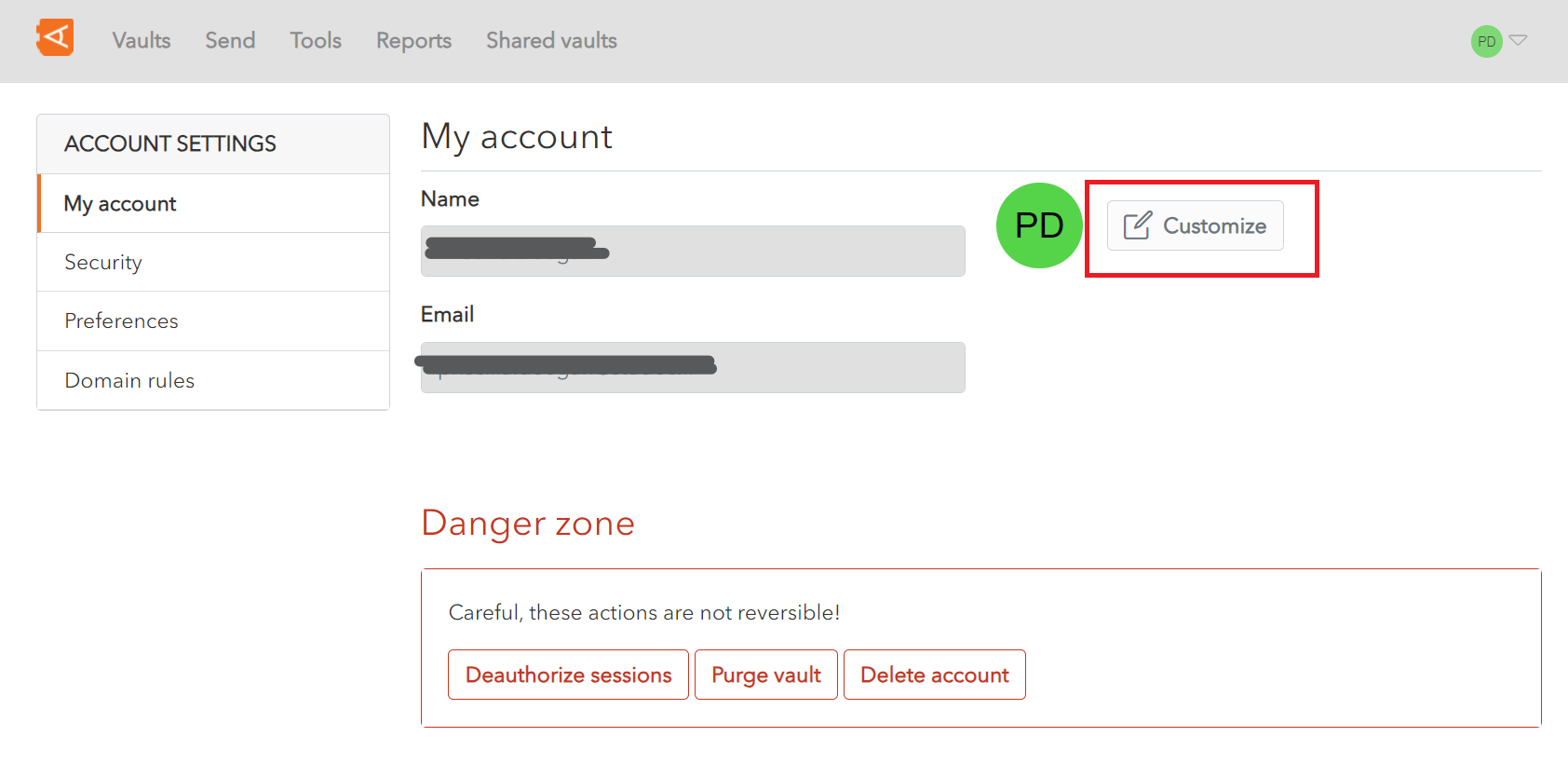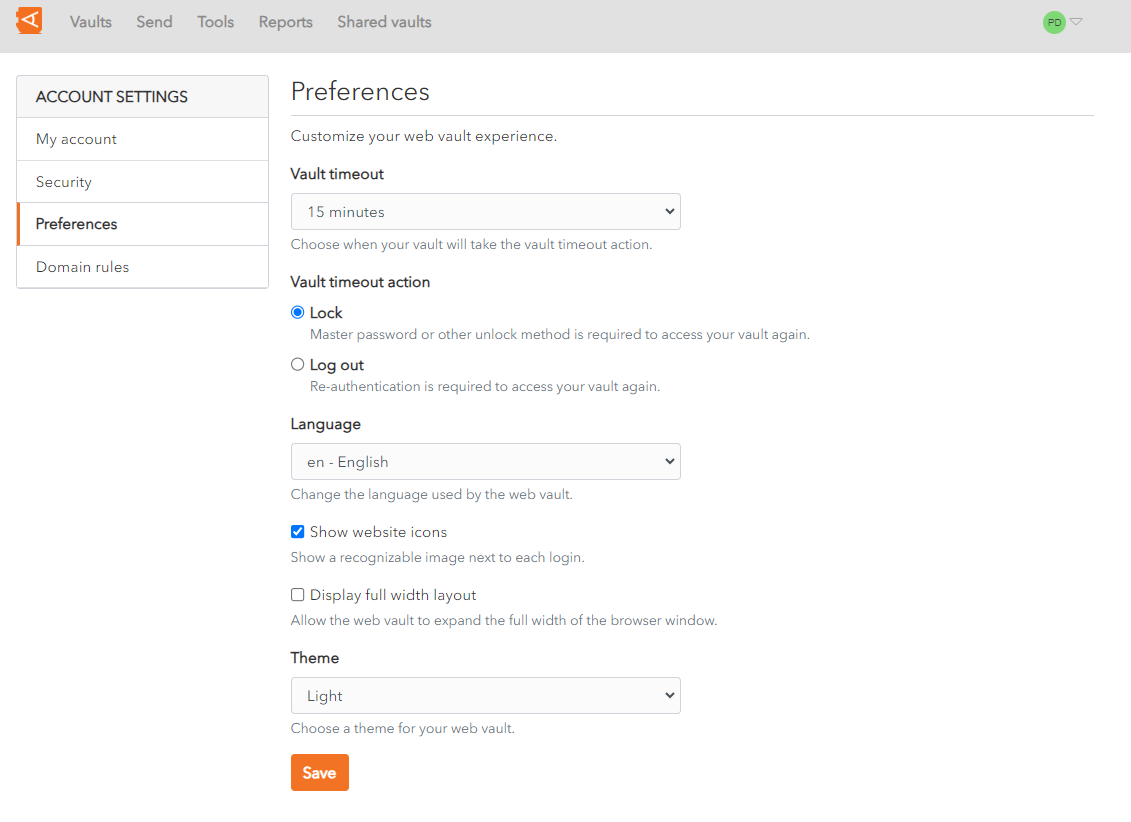Vault Preferences
Click on the User Icon, on the top right-hand side of the screen, to display the User Menu.
Click on Account Settings and then MyPreferences. Account. The MyPreferences Account Screen is displayed.
Click Customize.
AThe following options are possible:
- Vault timeout: Set the Vault timeout from the dropdown. The
CustomizedefaultAvatarisScreen15 minutes. - Vault Timeout action: Choose Lock or Log-out as the action to take on timeout. The default is Lock.
- Language: Choose the language of the user interface.
- Show website icons: Check to show a recognizable image beside each Login. This is
displayed.checked byChangedefault. - Display full width layout: Check to allow the
colorWeb Vault to take up the full width ofyourthe browser window. This is unchecked byavatardefault. - Theme: Choose from the dropdown. Options include Light, Dark and
clickSystem Theme.
Click Save. to save changes.
Alternatively, click Close to cancel the operation.