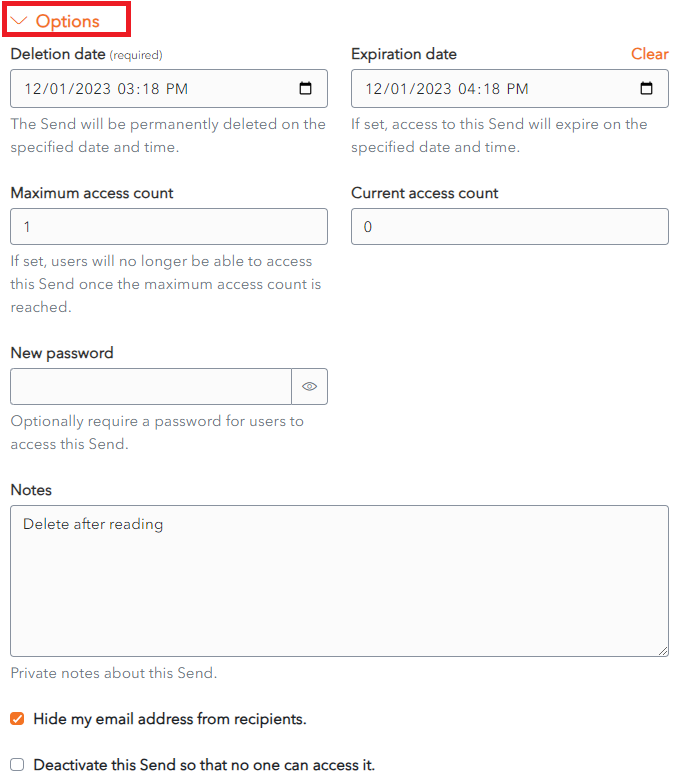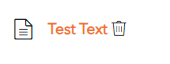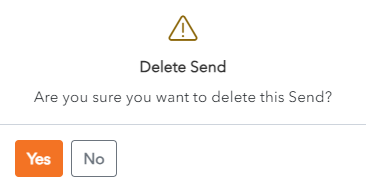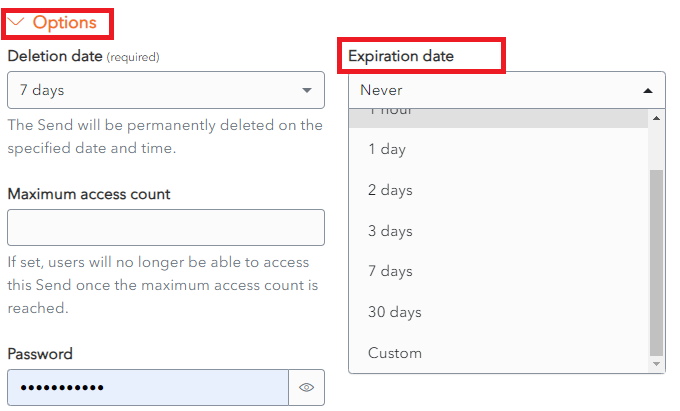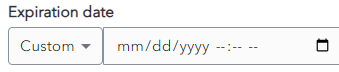Send Lifespan
Sends have a limited lifespan. Various options can be set for each send.
The Options for a send can be set when the Send is created. They can also be modified at a later time.
Click the Options link on the Send Screen.
The Options are displayed for that send.
Deletion Date
Choose a Deletion Date from the Deletion Date dropdown.
Set Deletion Date
The Send will be permanently deleted on the specified date and time. After this time it will be no longer accessible.
By default, a Send Lifespan is set at 7 days.
Automatic Deletion of Sends
When the Deletion Date is reached, the Send is Marked for Deletion. A Delete icon appears beside the Send for a few minutes before it is permanently deleted.
Deleted Items are not stored in the Trash. They are permanently removed from the Vault.
Manual Deletion of Sends
From the New Send Screen or the Edit Send Screen, click the ![]() Delete button.
Delete button.
The Delete Send Confirmation Screen appears.
Click Yes to delete the Send.
Click No to cancel the operation.
Access Deleted Send
When a Recipient tries to access a Deleted Send, the following Error Message is displayed.
Expiration Date
The Send can be set to expire a fixed period of time after creation or on a specific date. After this time it will be no longer accessible.
Set Expiration Date
Choose the period of time to keep the Send from the Expiration Date dropdown.
The options range from 1 hour to 30 days.
Alternatively, choose Custom, then choose the Expiration Date and Time.
By default, a Expiraton Date is set at Never. Unless you specify an Expiration Date, your Send will never expire.
Maximum Access Count