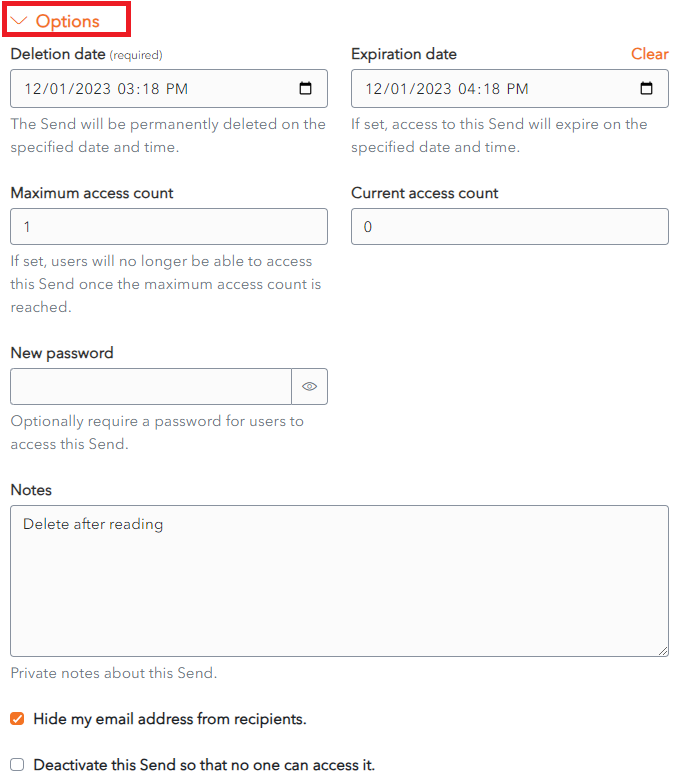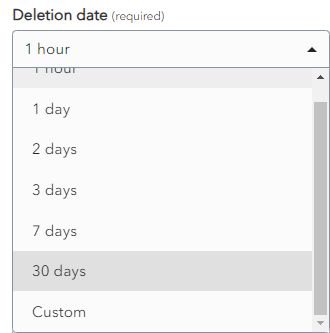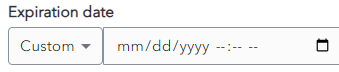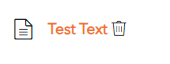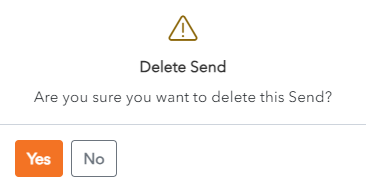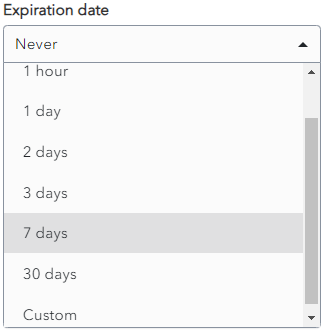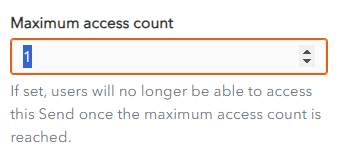Send Lifespan
Sends have a limited lifespan. A number of options can be set for each send.
The Options for a send can be set when the Send is created. They can also be modified at a later time.
Click the Options link on the Send Screen.
The Options are displayed for that send.
Deletion Date
Choose the period of time to keep the Send from the Deletion Date dropdown.
The options range from 1 hour to 30 days.
Alternatively, choose Custom, then choose the Expiration Date and Time.
Set Deletion Date
The Send will be permanently deleted on the specified date and time. After this time it will be no longer accessible.
This is a Required field. By default, a Send Lifespan is set at 7 days.
Automatic Deletion of Sends
When the Deletion Date is reached, the Send is Marked for Deletion. A Delete icon appears beside the Send for a few minutes before it is permanently deleted.
Deleted Items are not stored in the Trash. They are permanently removed from the Vault.
Manual Deletion of Sends
From the New Send Screen or the Edit Send Screen, click the ![]() Delete button.
Delete button.
The Delete Send Confirmation Screen appears.
Click Yes to delete the Send.
Click No to cancel the operation.
Access Deleted Send
When a Recipient tries to access a Deleted Send, the following Error Message is displayed.
Expiration Date
A Send can be set to expire a fixed period of time after creation or on a specific date.
Set Expiration Date
Choose the period of time to keep the Send from the Expiration Date dropdown.
The options range from 1 hour to 30 days.
Alternatively, choose Custom, then choose the Expiration Date and Time.
By default, a Expiraton Date is set at Never. Unless you specify an Expiration Date, your Send will never expire.
Expired Sends are no longer accessible to Recipients but they are still accessible by the Sender until their Deletion Date.
Access Expired Send
Like for Deleted Sends, when a Recipient tries to access a Expired Send, the following Error Message is displayed.
Maximum Access Count
A Send can be set to have a Maximum Access Count. This means the number of times that it can be accessed by the Recipient before it becomes unavailable.
Set Maximum Access Count
Choose the number of times that the Recipient can access the Send. It can be left blank.
By default, it is blank, which means the Send can be accessed an unlimited number of times before it is deleted.
A Maximum Access Count Reached Icon is displayed beside the Send in the Sender's Inbox.
Access Send whose Maximum Access Count has been reached
When a Recipient tries to access a Send whose Maximum Access Count has been reached, the following Error Message is displayed.
DisableDeactivate Send
Deactivate a Send
A send can be deactivated so that Recipients can no longer access it.
Check the checkbox Deactivate this Send so that no one can access it.
By default, this field is unchecked.
Deactivated Sends are still available to the Sender until they are deleted.
A Deactivated Icon is displayed beside the Send in the Sender's Inbox.
Access a Deactivated Send
When a Recipient tries to access a Deactivated Send, the following Error Message is displayed.
Delete Send