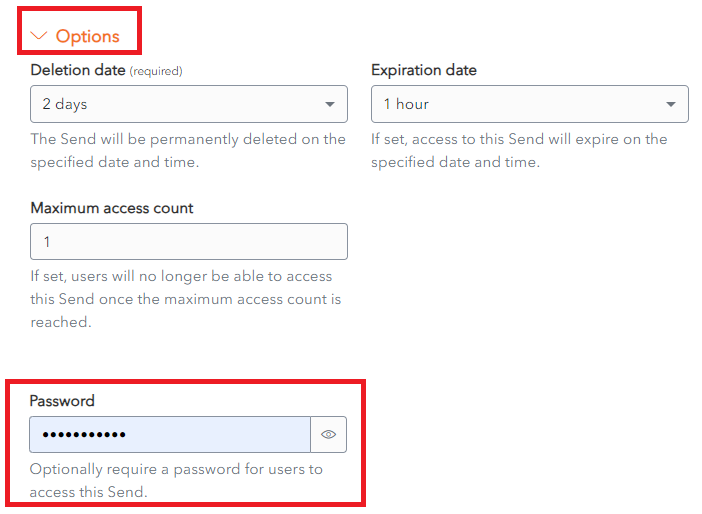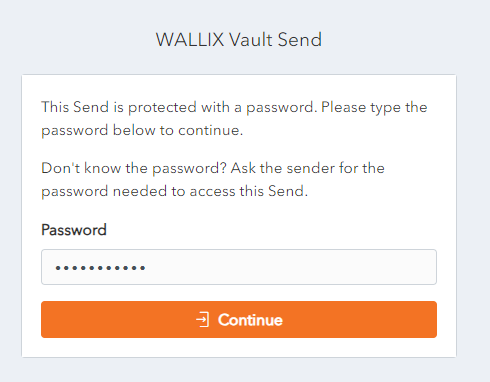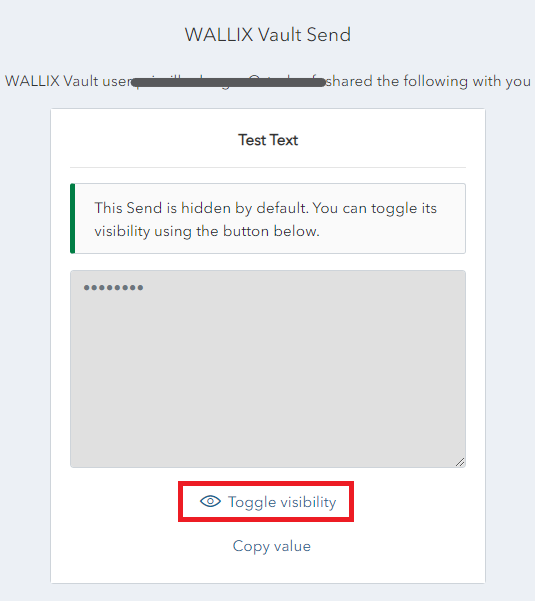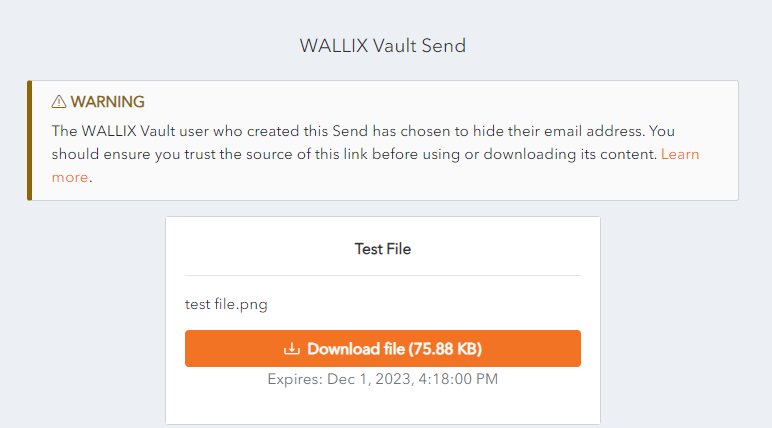Send Privacy
There are a number of possible Privacy Options for Sends.
Password Protection
Password Protect a Send
When creating or editing a Send, click on the Options link.
A list of Send Options displays.
Enter the Password to be used by the receiver to access the Send.
By default the TRUSTELEM password is used.
This can be left blank if password protection is not needed.
Once set, the password cannot be viewed, but it can be modified or deleted.
Change or Delete a Send Password
Click on a Send to open the Send Screen. The Send is displayed.
To Change the Password used to protect the Send, overwrite the Password in the Password Field with a New Password. Click Save. The Password is changed.
To Remove Password Protection from the Send, delete the password from the Password Field. Click Save. The Password Protection is removed.
Access a Password Protected Send
If the Send is password protected, enter the Password provided by the Send Owner.
Click Continue.
The Send is displayed.
Hide Text
The Text in a Send can be hidden, in order to protect the privacy of the text.. When a member accesses it, they will need to unhide the text in order to view it.
Hide Text in Send
When creating or editing a Send, click on the Options link.
A list of Send Options displays.
Check the checkbox When accessing the Send, hide the text by default. Click Save to save changes.
This field is optional.
View Hidden Text in Sends
If the text is set to Hidden (by the Send owner), it is not displayed when the Send is opened.
Click Toggle visibility to display the text.
The Text is displayed.
Hide Email
Hide Email in Send
When creating or editing a Send, click on the Options link.
A list of Send Options displays.
Check the checkbox beside Hide my email address from recipients.
Click Save to save this option.
When a member accesses this Send, the sender's email address is hidden. The following message is displayed.