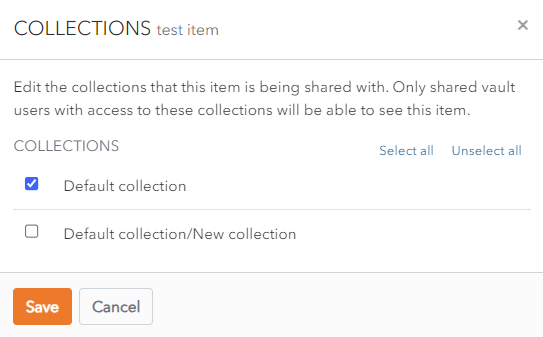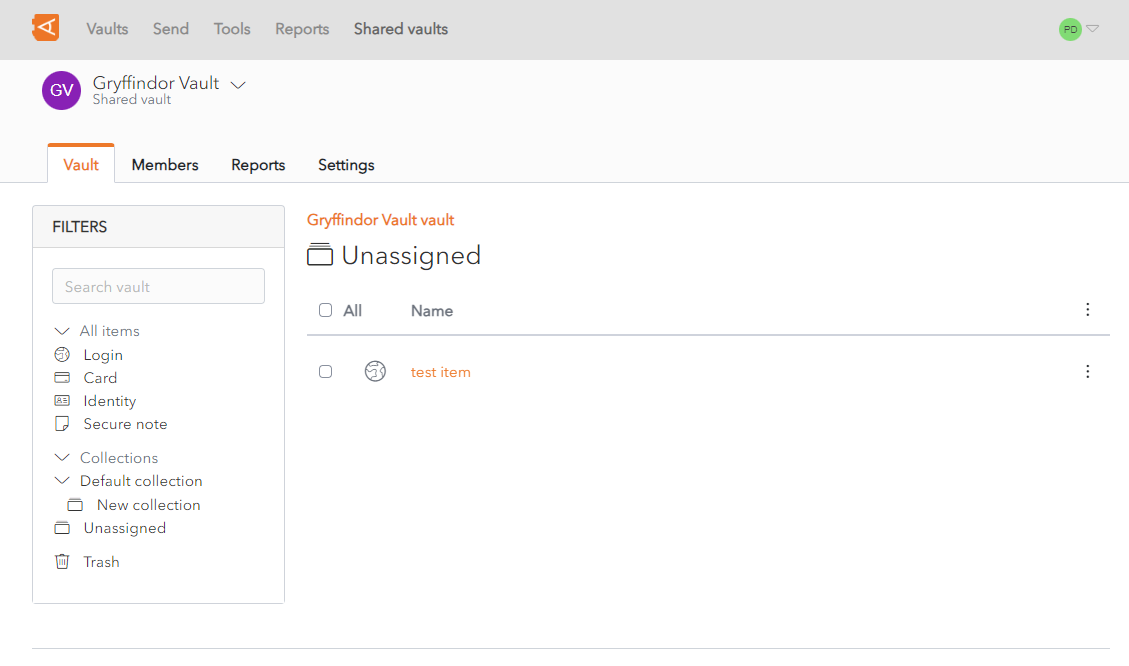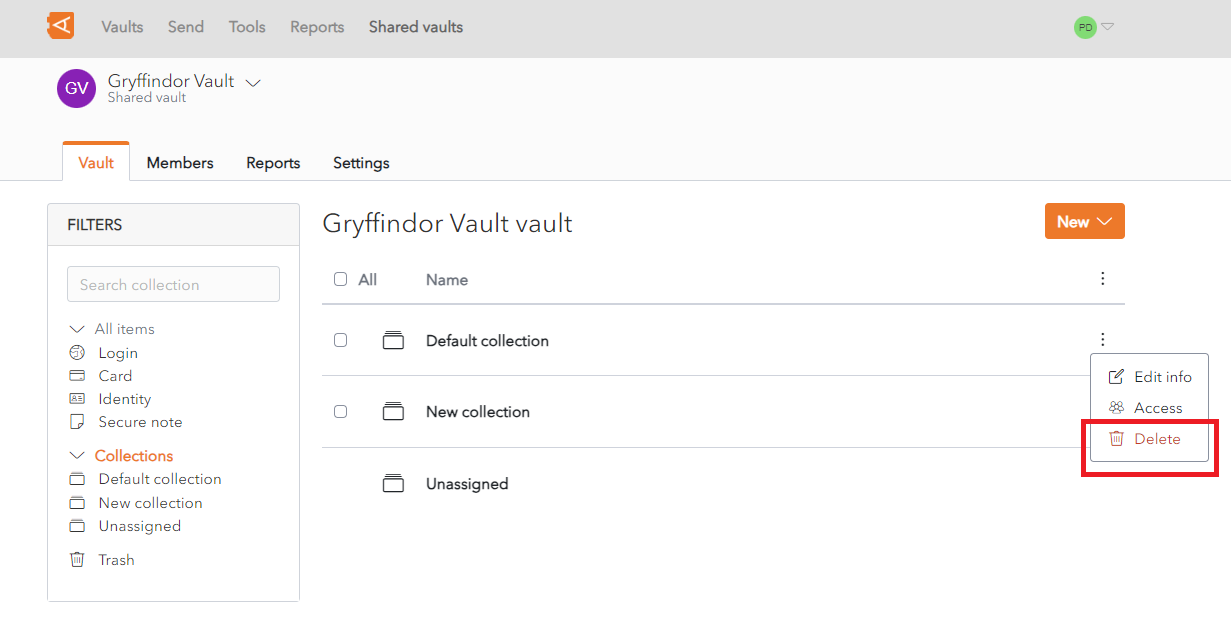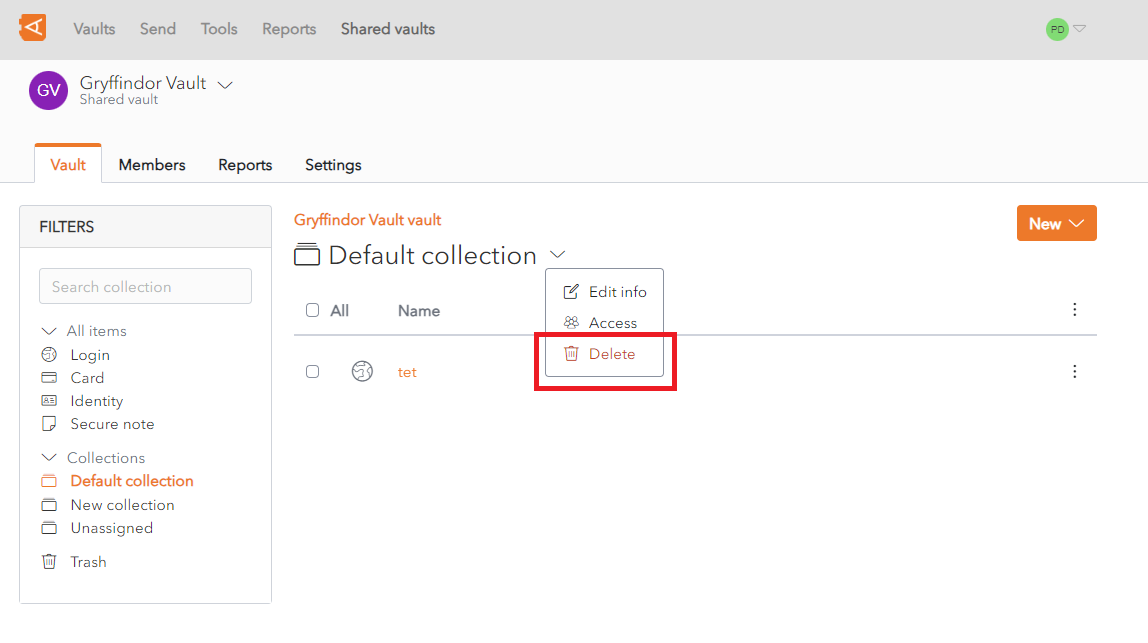Unassigned Items
The Collection field is mandatory to create an Item in a Shared Vault.
However, an Item can be removed from a Collection after it is created.
If an item is no longer assigned to any Collections, it is added to the Unassigned Collection.
There are a number of ways to do this:
Remove Collections from Item
As for Moving an Item Between Collections, open the Collections Screen for an Item.
Click Unselect all.
Click Save. The Item is now assigned to no collections.
Click the Unassigned link in the Filters Menu. The Item is displayed in Unassigned.
Delete Collections
A Collection can be deleted from the Collection List Screen or from the Collection Screen. Items within the Collection will not be deleted. If an item is no longer assigned to any Collections, it is marked as an Unassigned Item.
From the Collection List Screen, click the ![]() More button. A context menu is displayed.
More button. A context menu is displayed.
Click the ![]() Delete link.
Delete link.
Alternatively, the Delete link can be accessed from the Collection Screen, click the ![]() More button. A context menu is displayed.
More button. A context menu is displayed.
Click the ![]() Delete link.
Delete link.
A Delete Collection Confirmation Popup is displayed.