Validate Master Password Reset Request
A Vault Administrator is required to validate all Master Password Reset Requests. At each creation of a Master Password Reset Request by a user, Vault Administrators are notified by email.
This procedure details the steps to be followed by a Vault Administrator to Validate a Master Password Reset Request.
Click Tools and then Recovery. The Master Password Confirmation prompt is displayed.
Enter your Master Password and click Ok. The Recovery Screen is displayed.
Alternatively, click Cancel to cancel the operation.
Click the Rescue users who have created a reset master password request link.
The Account Recovery Screen is displayed.
In the In progress tab, Master Password Reset Requests that are currently in progress are displayed.
Requests that have not yet been treated have Waiting for administrator validation status.
Click the Approve button to validate the Master Password Request. This should only be done where it is clear that this is a request from a valid user.
Alternatively, click the Dismiss button to deny the Master Password Request.
For validated requests, the following screen is displayed. A Reset confirmation message is displayed.
An email is sent to the user with a reset link which allows them to reset their master password.

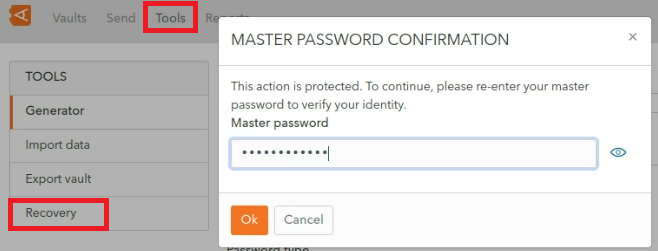
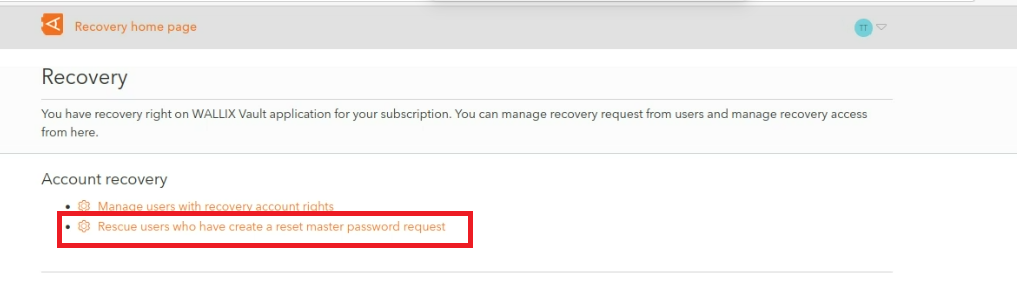
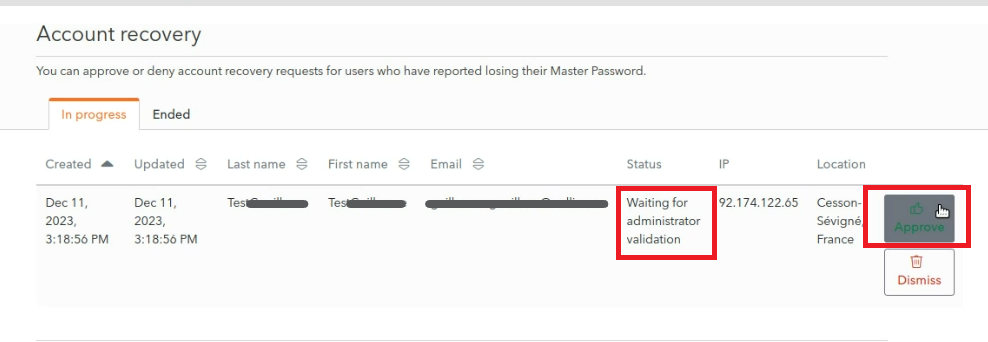
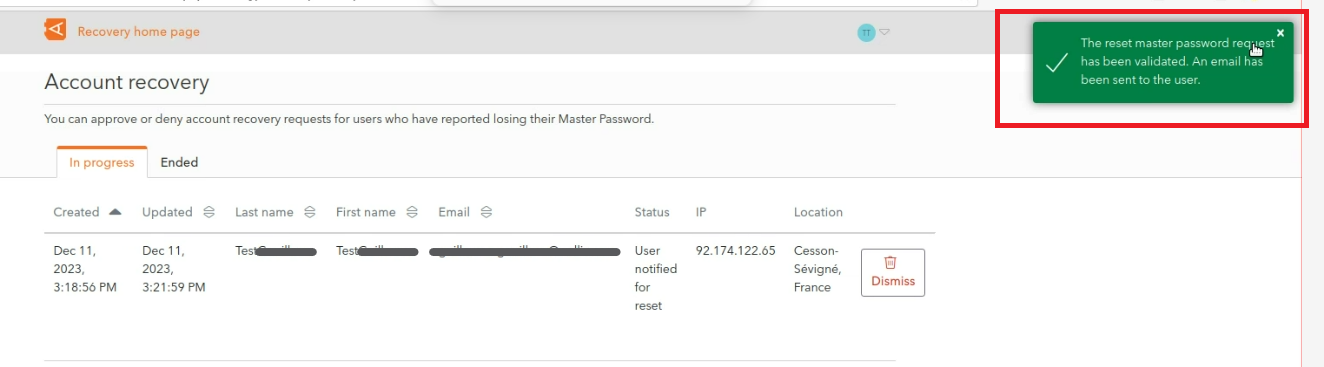
No Comments