Add Logins to Vault
There are 2 ways to auto-fill a Login to the Vault.
This function is available for Logins, Cards and Identities.
Add to Vault using Automatic Prompt
If this login is not already saved in WALLIX Enterprise Vault, a prompt displays offering to save the Login details for this Website.
Choose a Folder to add the Login to this Folder in the Vault. This field is optional.
Items are added to the User's Individual Vault and not a Shared Vault.
Click the Save button.
The Add Item Screen displays with the fields prepopulated with the Login details.
Modify fields, if required.
Click Save to Save Item to Vault.
Alternatively, click Cancel to cancel the operation.
Add to Vault Manually
From the Vault Screen of the Browser Extension, click Add a login.
The Add Item Screen opens.
The elements that the Browser Extension could recuperate from the browser are prepopulated.
Enter the remaining fields. Click Save to create Login.
Alternatively, click Cancel to cancel the operation.

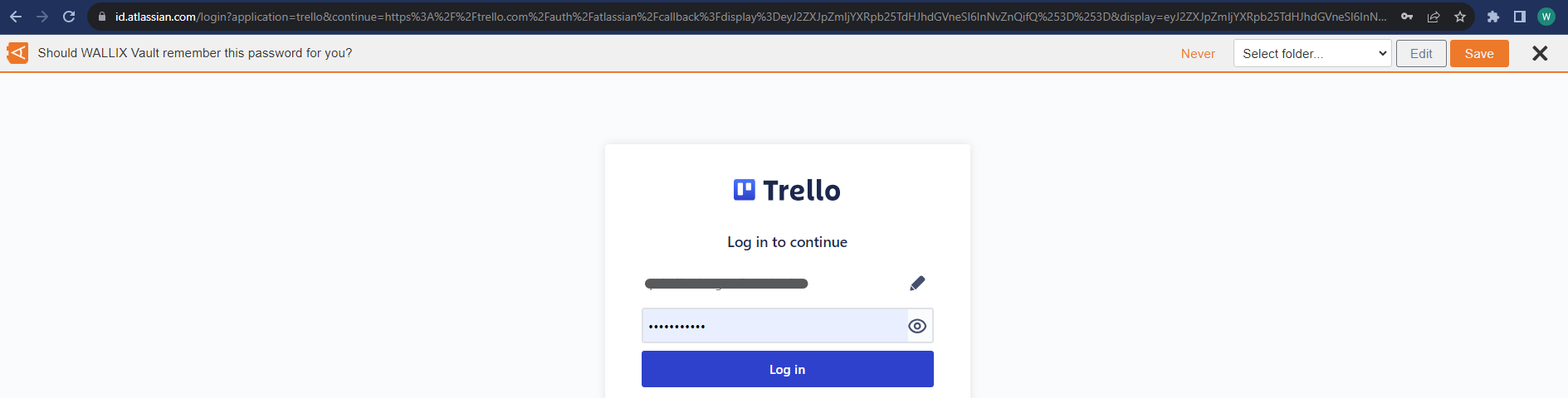
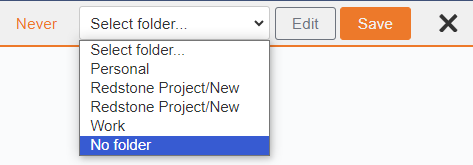
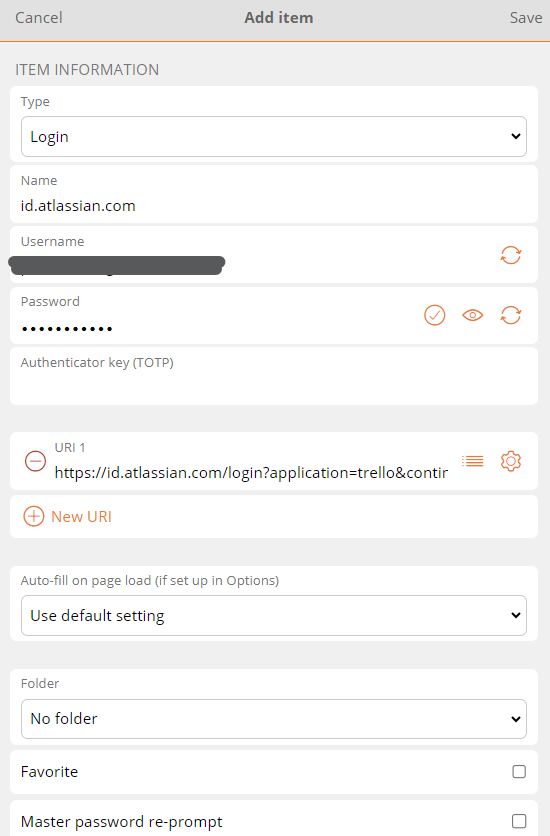
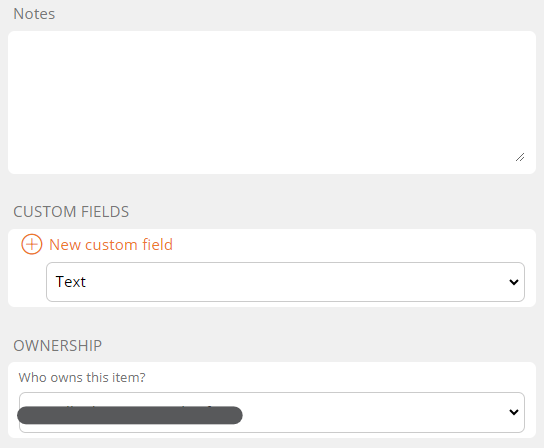
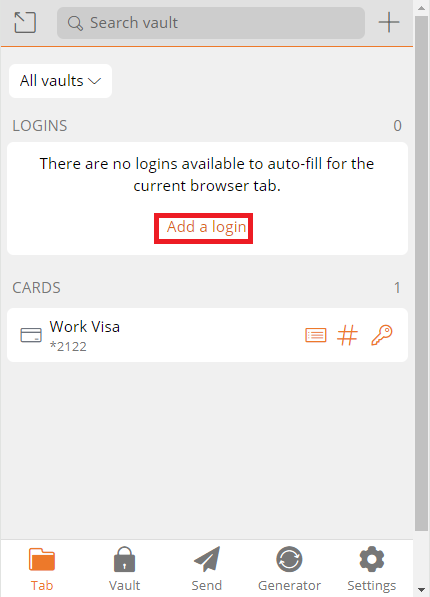
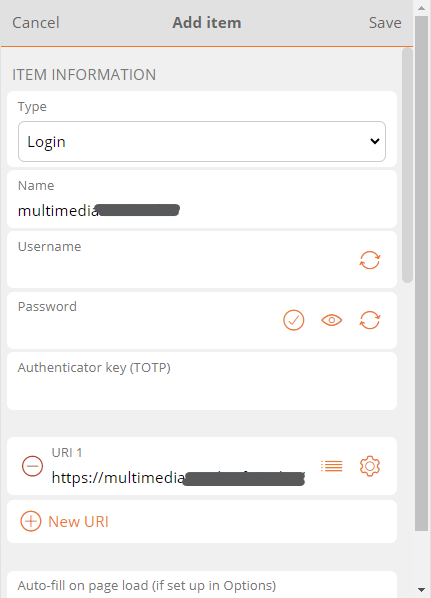
No Comments