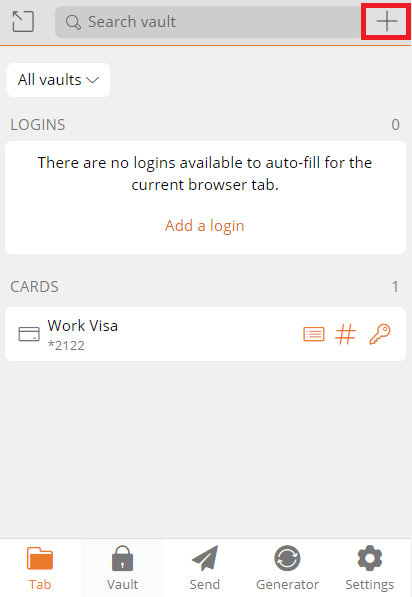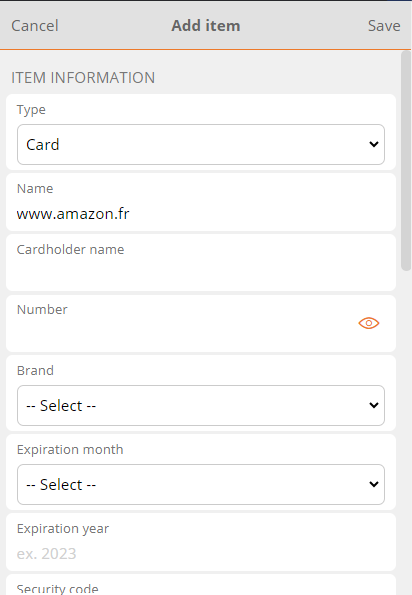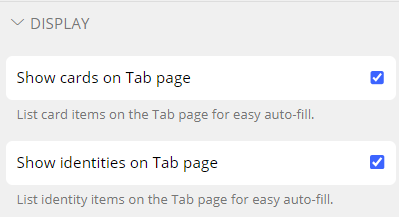Auto-fill for Cards and Identities
Add to Vault
As for for Manually Adding Logins to the Vault, Cards and Identities can be auto-filled directly to the Vault from the browser extension.
Click the Add Item button in the Tab Screen of the Browser extension.
The Add Item Screen is displayed.
Choose Type (Card or Identity).
Add rest of item details.
click click Save to add item to Vault.
Alternatively, click Cancel to cancel the operation.
Auto-fill Manually
From an ecommerce website, navigate to the add new card page.
Open the Browser Extension.
The Cards saved in the Vault are displayed.
Click a Card. It will automatically populate the webpage.
The procedure is the same for populating an identity on a webpage.
Auto-fill using Context Menu
Cards and identities can be auto-filled to the Vault from the Context menu on the webpage.
This works the same as for Logins.
Hide Cards and Identities Option
Cards and Identities are displayed by default in the Tab Screen of the Browser Extension.
Uncheck the following options in Settings > Options > Display in the Browser Extension to hide these from view,:
- Show cards on Tab Page checkbox
- Show identities on Tab page checkbox