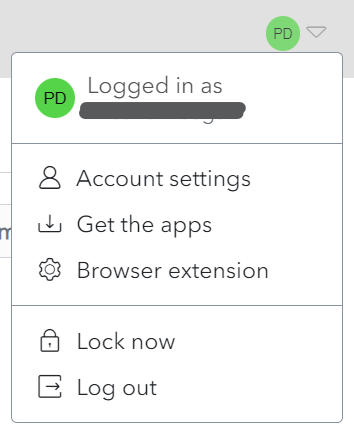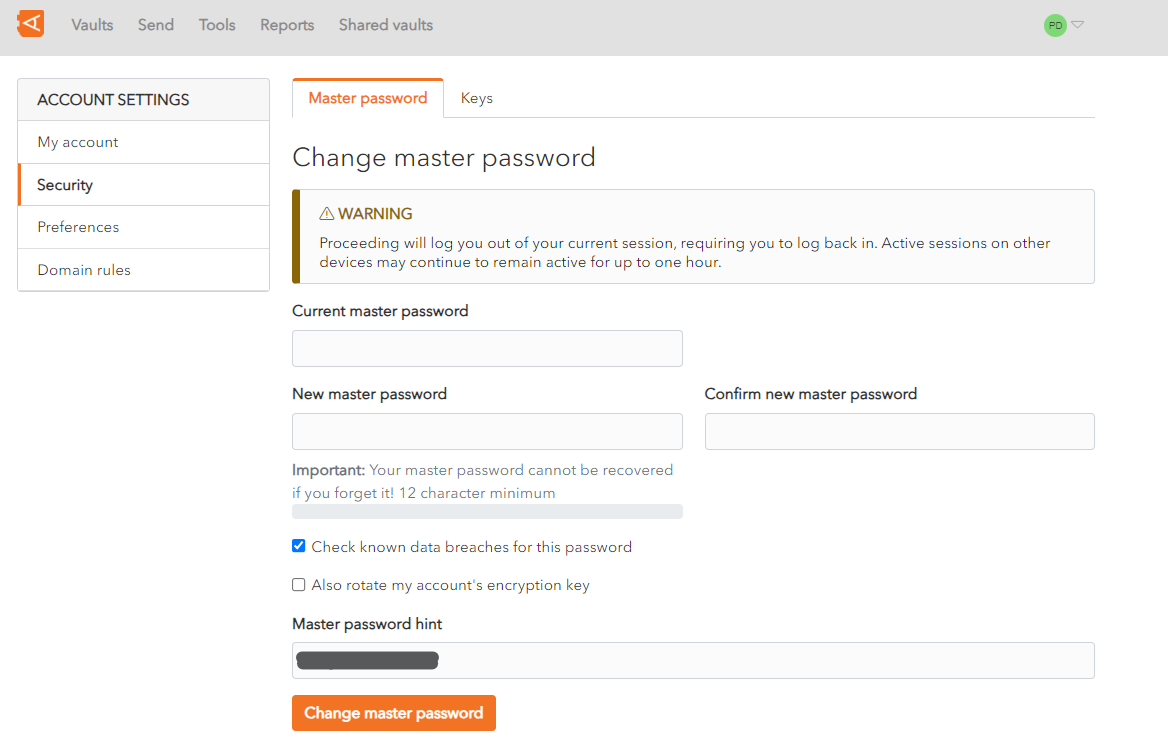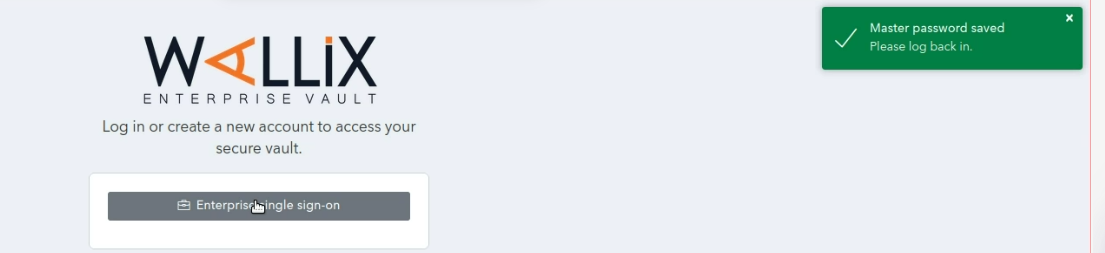Change Master Password
A user can Change their Master Password from WALLIX Vault. It is necessary to remember the current Master Password in order to do this.
This procedure is similar to the Reset Master Password Procedure, which is used when the User cannot remember their current Master Password.
Click on the User Icon, on the top right-hand side of the screen, to display the User Menu.
Click on Account Settings and then Security. The Security Screen is displayed on the Master Password Tab.
In the Current master password field, enter your current master password.
In the New master password field, choose and enter a new master password.
In the Confirm new master password field, re-enter the new master password chosen.
In the Master password hint field, enter the Master Password Hint that you created when you created your Account.
The Check known data breaches for this password checkbox is checked by default. This can be unchecked if you do not wish to check for known data breaches related to your new chosen password.
The Also rotate my account's encryption key checkbox is unchecked by default. This can be unchecked if you wish to rotate your account's encryption key.
Click Change master password button to change your master password. This will log you out of your current session on this device and you will be required to log back in with your new master password.
If there are active sessions open on other devices, they may continue to remain active for up to one hour.
The following screen is displayed showing a Master Password reset confirmation message.
Alternatively, click Log out to cancel the operation.