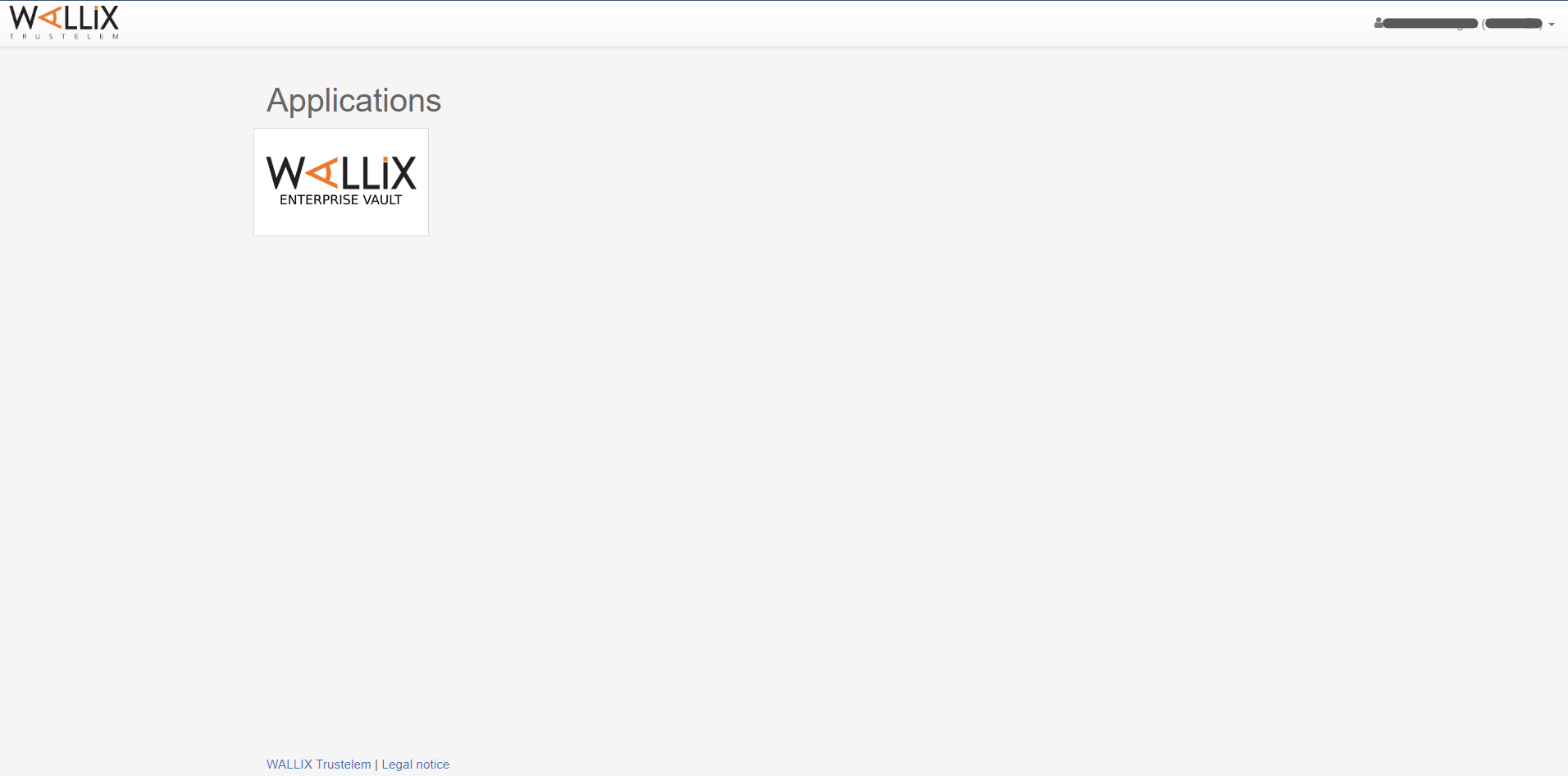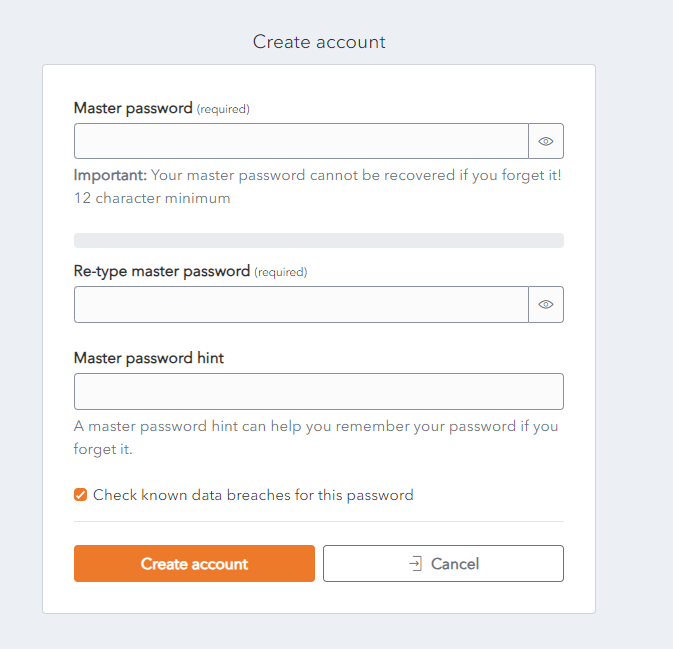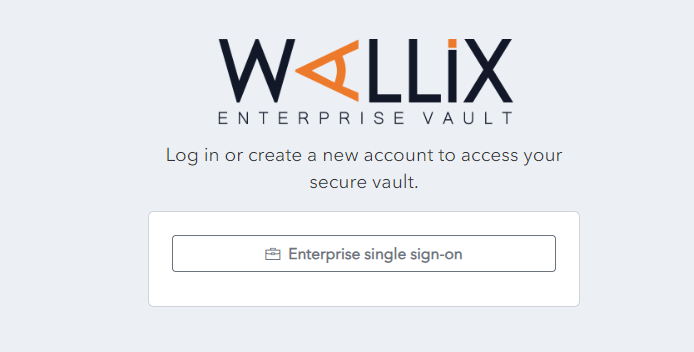Create WALLIX Vault Account (from Invite)
Click on the WALLIX Enterprise Vault application in the WALLIX Portal.
The first time you enter your WALLIX Enterprise Vault you will be presented with a Create Account screen.
Choose a Master Password and enter it in the Master Password field.
Re-enter the Primary Password chosen in the Confirm Master Password field.
Enter a Password Hint in the Password Hint field.
The checkbox Check known data breaches for this password is checked by default. Uncheck only if you do not need this check.
Note: If you forget your Password and click on the Get Master Password Hint link, you will be sent the Password Hint that you created the first time you logged in. This should be a word or phrase that helps you to remember your password but doesn’t help other people to guess your password.
Click on the Create Account button to create your account. The account is created and the Enterprise Single Sign-On Page is displayed.
Alternatively, click Cancel to cancel account creation.