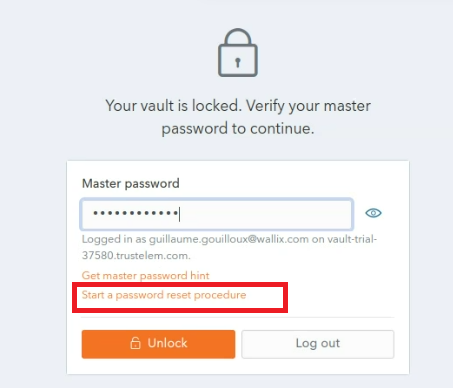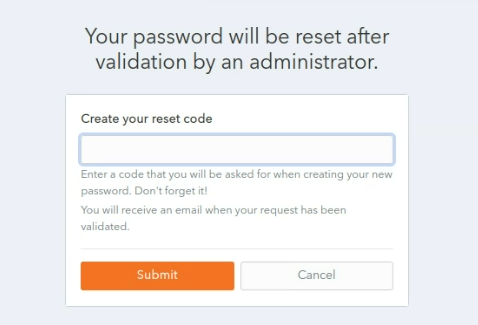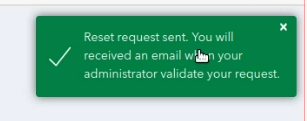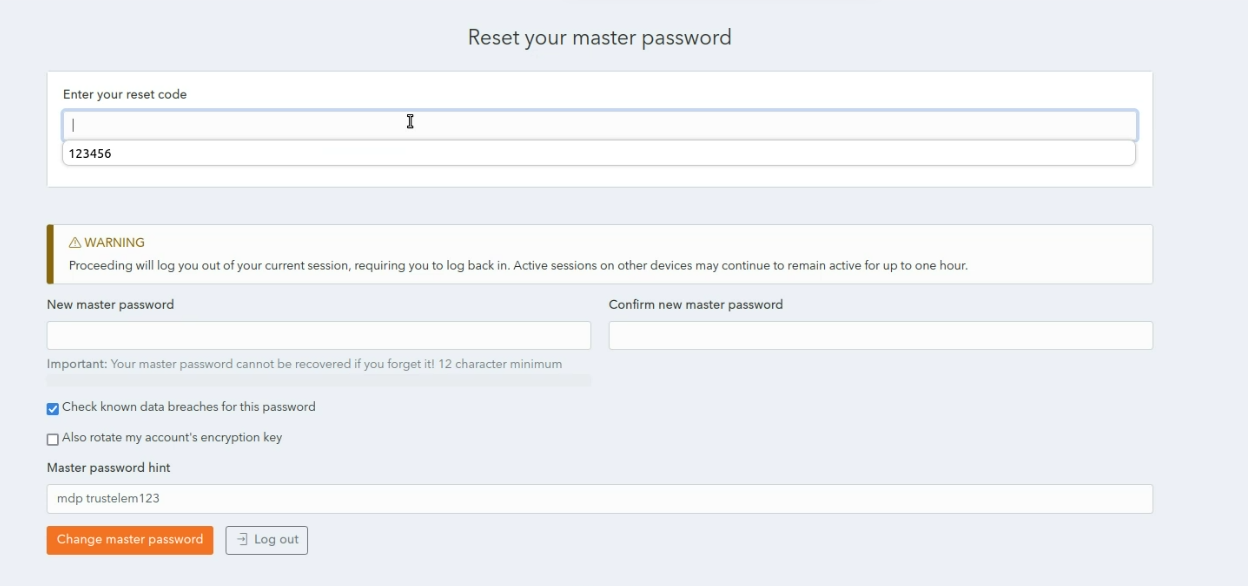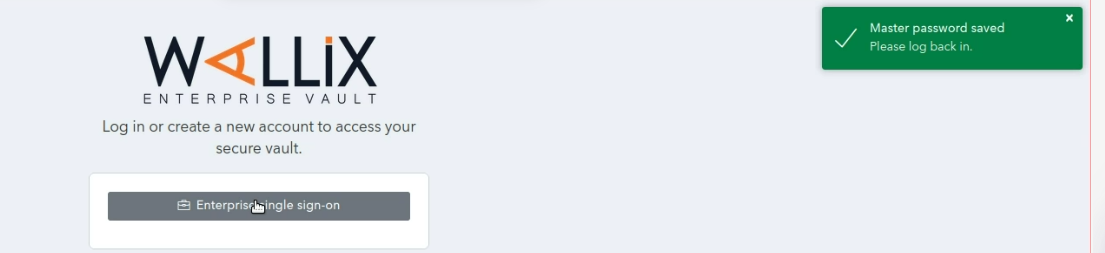Reset Master Password
This is only available for users who have granted this option by the Vault Administrator. Users with this option have the Start a password reset procedure link on their WALLIX Vault Login and Unlock pages.
Please contact your Vault Administrator if you do not have this option and require it.
Create a Password Reset Request
From the Vault Login or Unlock page, click on the Start a password reset procedure link.
The following screen is displayed.
Choose and enter a reset code in the Create your reset code field.
It is important to remember the reset code you choose as you will need it to complete the Password Reset Procedure.
Your Password Reset Request is sent and needs to be validated by the Vault Administrator.
Create a New Password
Once the Vault Administrator has validated your Password Reset Request, you will receive an email containing a reset link.
Click the Reset Password link.
The Reset your master password screen is displayed.
In the Enter your reset code field, enter the reset code you created during the Create a Password Reset Request procedure.
In the New master password field, choose and enter a new master password.
In the Confirm new master password field, re-enter the new master password chosen.
In the Master password hint field, enter the Master Password Hint that you created when you created your Account.
The Check known data breaches for this password checkbox is checked by default. This can be unchecked if you do not wish to check for known data breaches related to your new chosen password.
The Also rotate my account's encryption key checkbox is unchecked by default. This can be unchecked if you wish to rotate your account's encryption key.
Click Change master password button to reset your master password. This will log you out of your current session on this device and you will be required to log back in with your new master password.
If there are active sessions open on other devices, they may continue to remain active for up to one hour.
The following screen is displayed showing a Master Password reset confirmation message.
Alternatively, click Log out to cancel the operation.