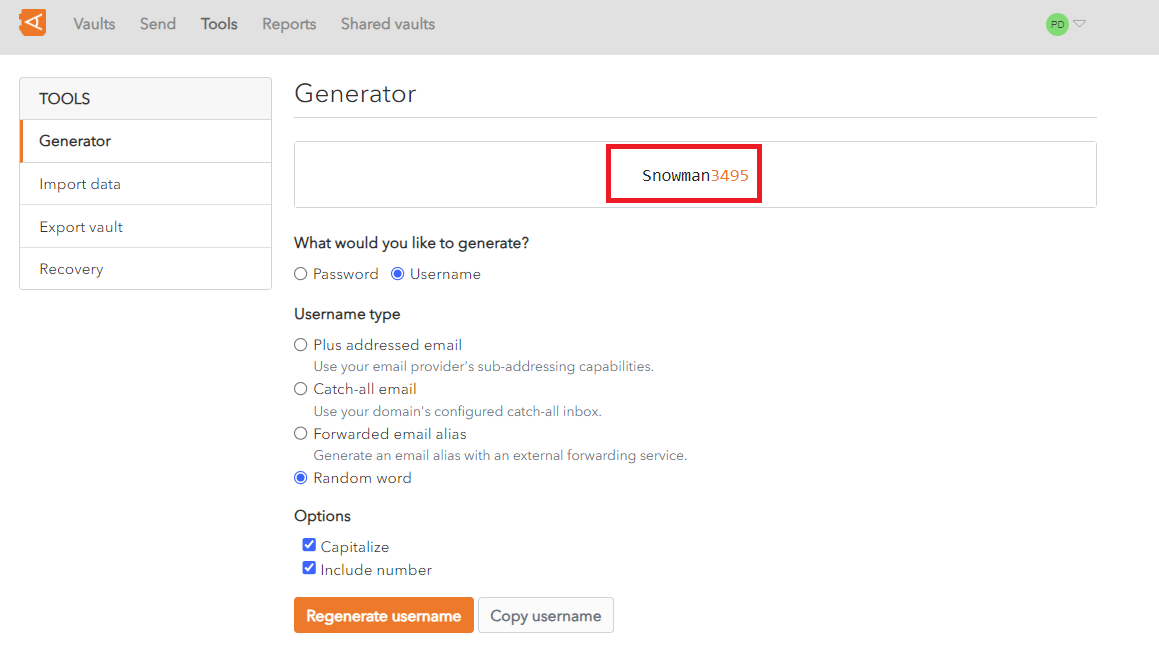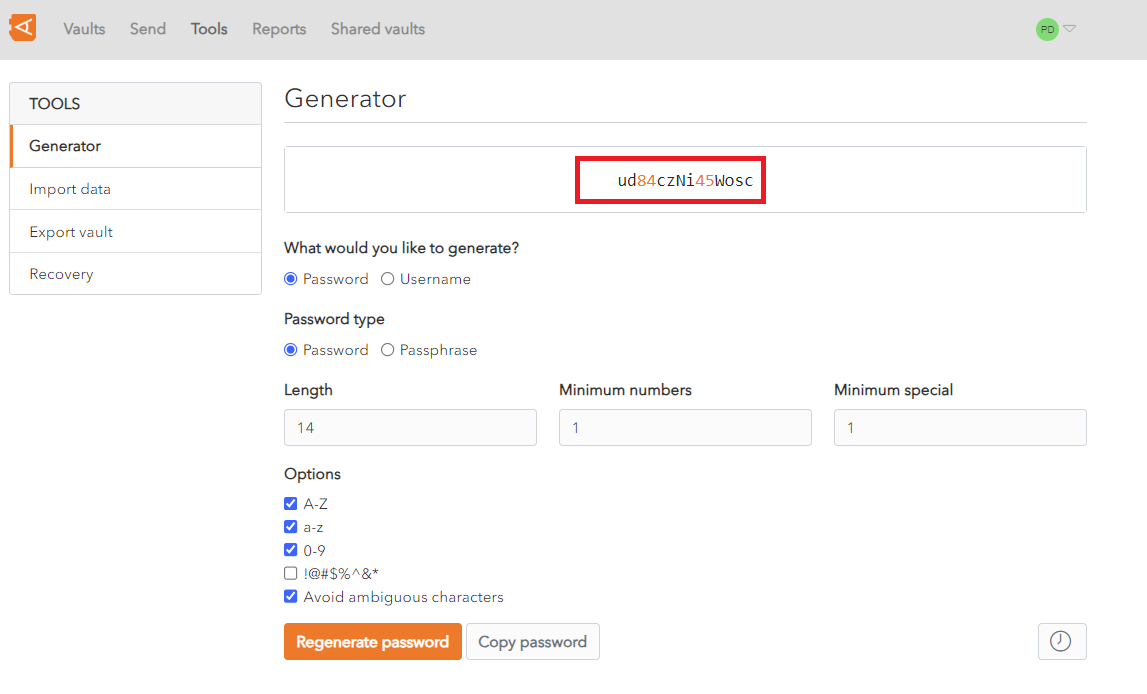Username or Password Generator
WALLIX Vault provides a Generator Feature to automatically generate a Username or Password based on certain criteria.
Username Generator
In the What could you like to generate? field, click Username.
In the Username type field, choose from the following options:
- Plus addressed email: uses your email provider's sub-addressing capabilities for the generated username
- Catch-all email: uses your domain's con,figured catch-all inbox for the generated username
- Forwarded email alias: generates an email alias with an external forwarding service for the generated username
- Random word: choose a random word for the generated username
In the Options section:
- Check Capitalize to capitalize the letters in the generated username
- Check Include number to include a number in the generated username
Click Regenerate username button to regenerate a username. The generated username displays at the top of the screen. In this example it is Snowman3495.
Click Copy Username to copy the generated username to the clipboard.
Password Generator
In the What could you like to generate? field, click Password.
In the Password type field, choose either a Password or a Passphrase.
In the Length field enter the required password length.
In the Minimum numbers field enter the minimim number of numbers required in the password.
In the Minimum special field enter the minimim number of special characters required in the password.
In the Options section:
- Check A-Z if the generated password should contain upper case letters. This is checked by default.
- Check a-z if the generated password should contain lower case letters. This is checked by default.
- Check 0-9 if the generated password should contain numbers. This is checked by default.
- Check !@#$%^&* if the generated password should contain special characters. This is unchecked by default.
- Check Avoid ambiguous characters to exclude ambiguous characters from the generated username. This is checked by default.
Click Regenerate username button to regenerate a username. The generated username displays at the top of the screen. In this example it is Snowman3495.
Click Copy Username to copy the generated username to the clipboard.