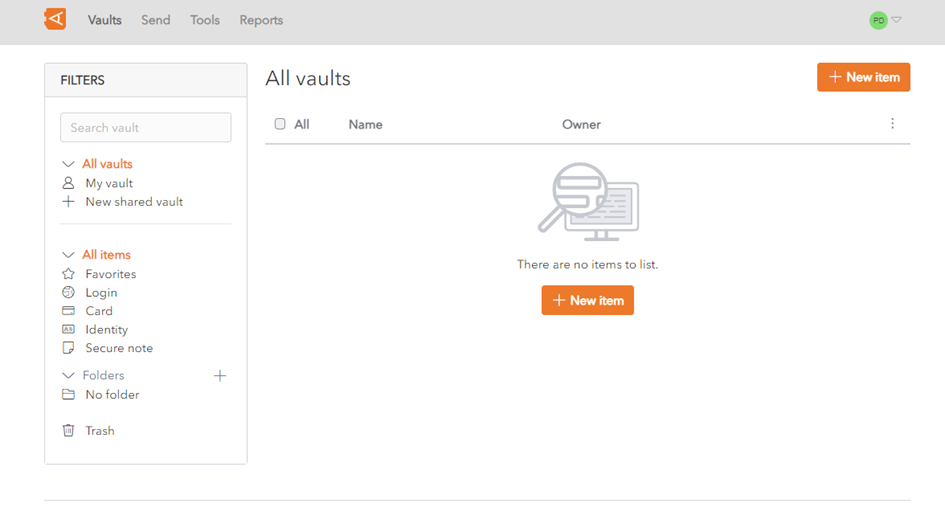Quickstart
Content
Product presentation
Entreprise Vault is a solution which allows mainly to store users’ logins and passwords.
It provides security and a good user experience when it comes to storing and sharing credentials.
It is a cloud-based business tool, which means that the data is stored encrypted on a database accessible from anywhere and under the control of administrators.
User and permission management are based on WALLIX Trustelem.
There are 2 populations which interact with the product.
The users
- Authenticate using Trustelem to access Entreprise Vault (single or multi factor)
- Provide a master password to encrypt/decrypt the credentials
- Store items, mainly credentials
- Share items, mainly credentials
- Send encrypted information
- Get security status about the used password
The administrators
- Authenticate with Trustelem to access the admininistration page
- Manage users, and their access using Trustelem
- Manage Entreprise Vault with the organization parameters
- Manage user master password recovery
- Audit the vault
Administration
When the subscription is created, the administrators have to realize the initial Vault setup.
Then, the work concerns mainly the user lifecycle management: create or delete users, unlocking those who need help and finally check the product status and logs.
Trustelem management
Initial setup
The first step when a customer acquire Enterprise Vault is to configured Trustelem. The goal is to define which users will have access to Entreprise Vault and how. These actions are performed by Trustelem administrators.
There are therefore 4 main steps in the setup.
- Add users, created localy or synchronized from directories
- Add Enterprise Vault apps - this step is done automatically during the onboarding
- Define access rules - 2 default access rules are automatically created during the onboarding, for groups "Entreprise Vault" and "Entreprise Vault Admin".
- Optionally, define the usable 2nd factors, as well as the enrollment methods
Note: Trustelem administration page should always be secured using multi-factor authentication. To do so you need to enroll a 2nd factor for the admin accounts, then enable multi-factor using the option "Authentication level for Trustelem admin console" on Security settings > General.
Subscription management
When the initial setup is done, Trustelem administration page is still usefull for:
- Managing changes in the setup (new users, new 2nd factors, new enrolment process...)
- Managing user password lost
- Managing advanced features (silent authentication, self-service password reset, siem integration, API automations...)
More information about Trustelem are available here: https://trustelem-doc.wallix.com/books/trustelem-administration - Auditing the authentication
Entreprise Vault setup
Entreprise Vault administration access-rule
To access Entreprise Vault administration page, a Trustelem user must have access to the Entreprise Vault administration application.
By default, the subscription administrator is in the group "Entreprise Vault Admin" which has the access to this app.
To add new Entreprise Vault administrators, the users must be affected to this group.
Entreprise Vault administration page
As said in the previous point, the Entreprise Vault administration is done through an application. So, to access this app the administrators must use their Trustelem dashboard: https://your_domain.trustelem.com.
Manage users
As a reminder, users creation is done through Trustelem admin page and not with Entreprise Vault admin app.
On the Entreprise Vault admin app you can manage:
- The deletion of Entreprise Vault users in the Entreprise Vault data base.
It will not remove the user in Trustelem
It will delete all the associated Items - The obligation for users to change their master password at the next connection
- The change of user encryption keys
More information are available here: provide the LINK
Manage organization policies
On the Entreprise Vault admin app you can manage the settings applying to the entire company.
You can define rules for the logs, the security, the recovery...
More information are available here: provide the LINK
Audit the vault
On the Entreprise Vault admin app you can audit user's items, and share vault's items.
More information are available here: provide the LINK
End users
The user journey begins when their account is created on Trustelem.
- If they are created localy, they will receive an enrolment link to define their password
- If they are synchronized from a directory, the administrators will communicate about the account creation
Then users can access to the Entreprise Vault application using the url: https://vault-your_domain.trustelem.com
First they need to authenticate using Trustelem credentials (Trustelem password or directory password).
Then they can define or provide their master-password, depending on whether it already exists or not. This password will be used for the data encryption.
When a user logs in to WALLIX Enterprise Vault, his Vault Home screen will display all items in his vaults (Personal and Shared vaults).
Each user has a Personal Vault which is private. The user can also create or be invited to access items in one or more Shared Vaults.
The different vaults include items: Identities, Logins, Cards and Secure Notes.
If the user enters for the first time on his Vault, hewon’t have created any items hiself, but there may be items displayed in your list that have been shared with you from Shared Vaults.
This page also contains a Filters menu on the left hand side of the screen by which users can search for items using the Search field or Filter on Vault, Folder, Item Type or Favourites.
Later, users can choose to use a browser plugin or a mobile app, in addition to the website.
Create Item
è Explain what is an Item: Identifier, CB, Identity or Note, with the different important fields in these items and provide the link to the documentation
Create Folder
è Explain what it is (focus on what is the interest of folders) and provide the link to the documentation
Search an Item
è Explain what is searchable / how to do it and provide the link to the documentation
Use a Shared Vault
è Explain what it is (Items shared with other people inside the Vault) and provide the link to the documentation
è Explain how the creation/sharing/rights work
è Explain also what a collection is (folders at an organization level in a shared vault) and provide the link to the documentation
Other features
è Explain the basics of send/pwd generation/report and provide the link to the documentation
Reset Master Password
è Explain how to do it and provide the link to the documentation
Change the settings
è Explain what are the important settings and provide the link to the documentation
Install Browser Extension
è Explain what are the possibilities and provide the link to the documentation
Install Mobile Application
è Explain what are the possibilities and provide the link to the documentation