Recovery account
Account recovery allows users to request a reset of their master password if they have lost it.
There are 3 prerequisites:
- Account recovery must be enabled in the administration page
- At least one user must have account recovery rights.
- The user must have a valid email address
The workflow will be as follows:
- User requests master password reset
- Admin accepts reset
- User sets new master password
Enable account recovery
- Go to the Enterprise Vault admin app
- Go to Settings
- Enable the line Authorize account recovery
- Click Save button
The length of time for which the request is valid can also be set here.
The default setting is 2 hours.
Add account recovery rights to a user
- Go to your WALLIX ONE IDaaS admin page
- Go to Users and select an existing user
- Click Edit then Add an attribute
- Provide the following attribute:
name: recovery_account
kind: bool
value: true
When this user will log in the Enterprise Vault user app, and if he is the first one with recovery rights(data or account), he will have the following message:
In fact, specific encryption keys are required to carry out recovery operations.
These are created when the first admin is authenticated.
Consequently, for subsequent admins, an admin who has the keys must share them.
- Go to your Enterprise Vault user app with an admin who has the recovery key
- Go to Settings, then Recovery keys
- Click Activate access for the new admins
Workflow
User requests master password reset
- Then he defines a reset code, which will be used later to complete the procedure
- Finally, he receives a confirmation email about his request
Admin accepts reset
- The admin is alerted by email
- He goes to his Enterprise Vault user app
- Then he clicks Recovery, an Approbation requests
- He can click Approve or Dismiss
User sets new master password
- When the master password reset request is validated, the user receive an email with a reset link
- He clicks the link, and arrives on the reset page
- He provides the initial reset code
- He can define the new master password



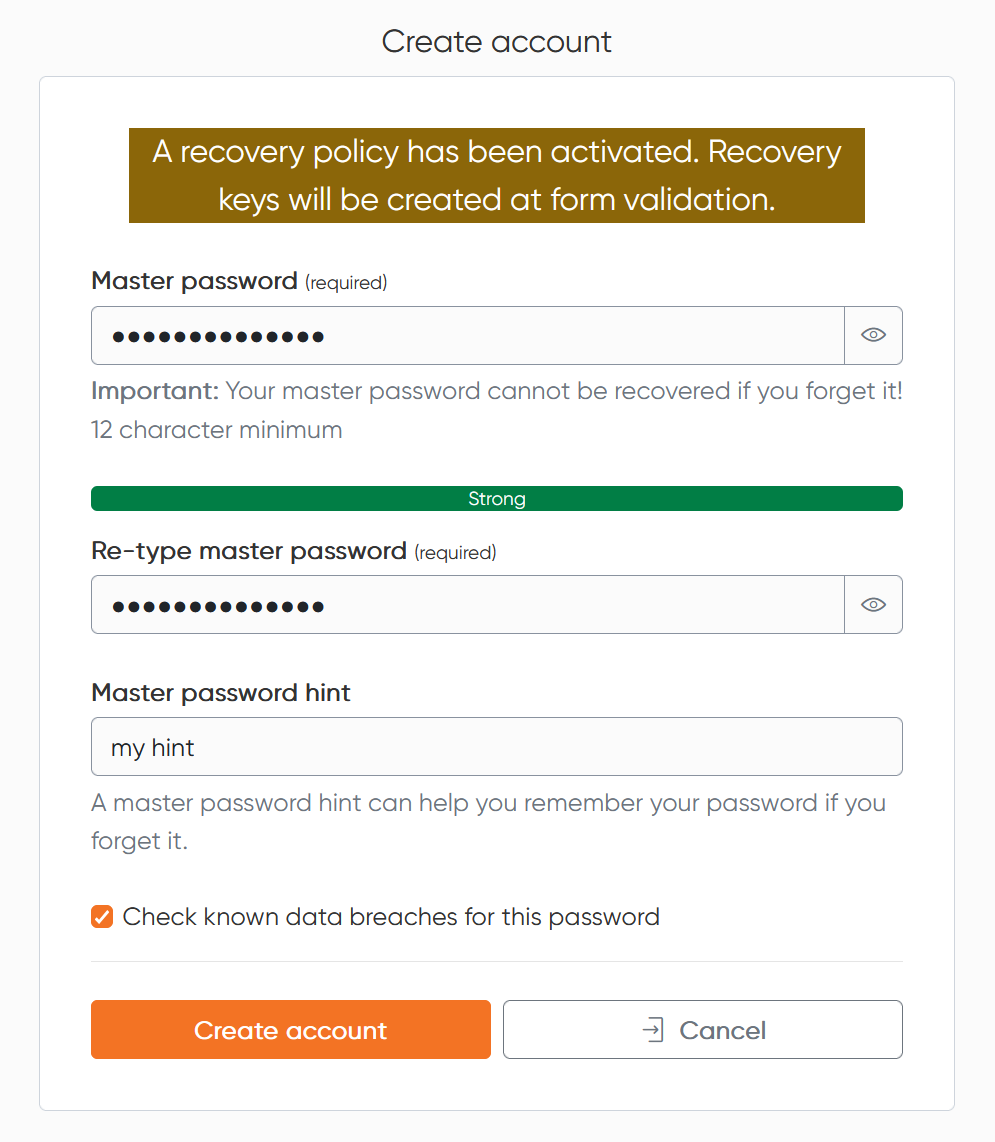
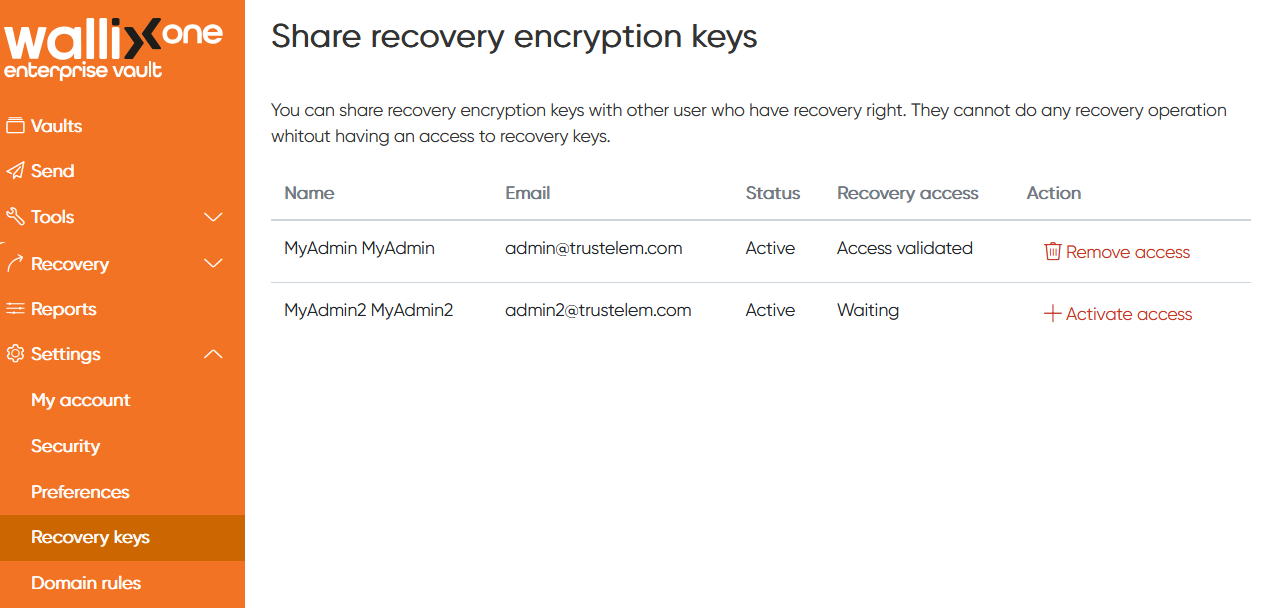
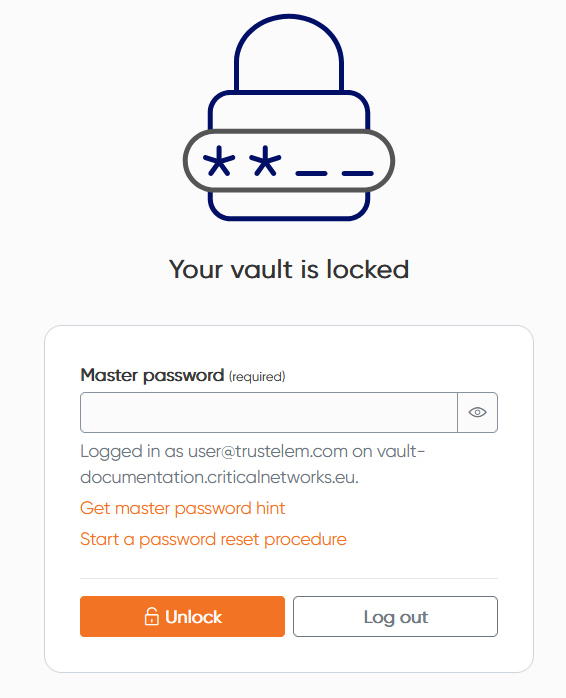
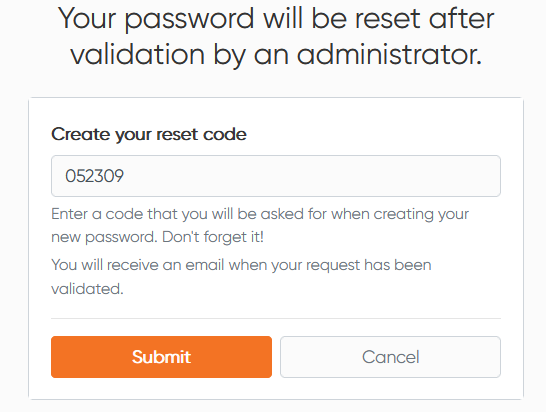
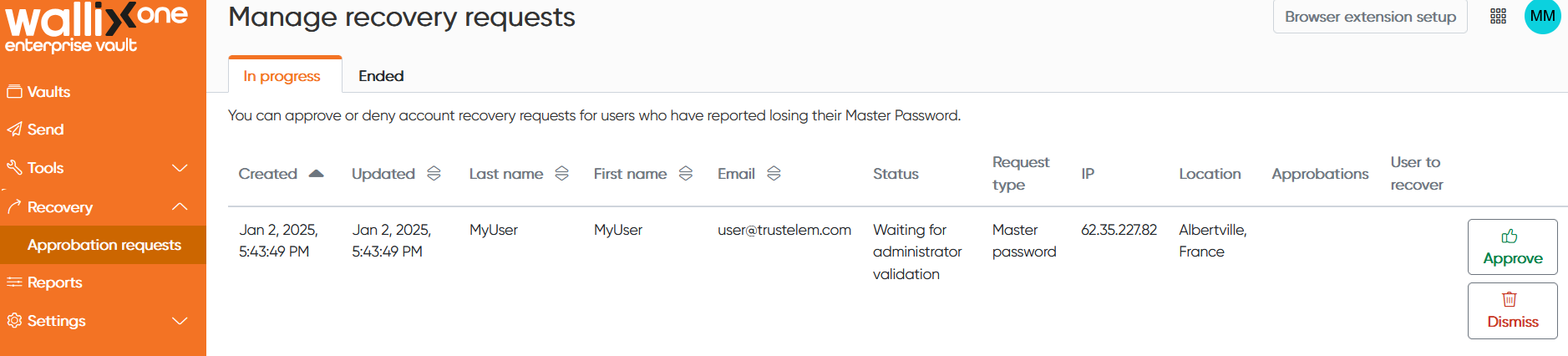
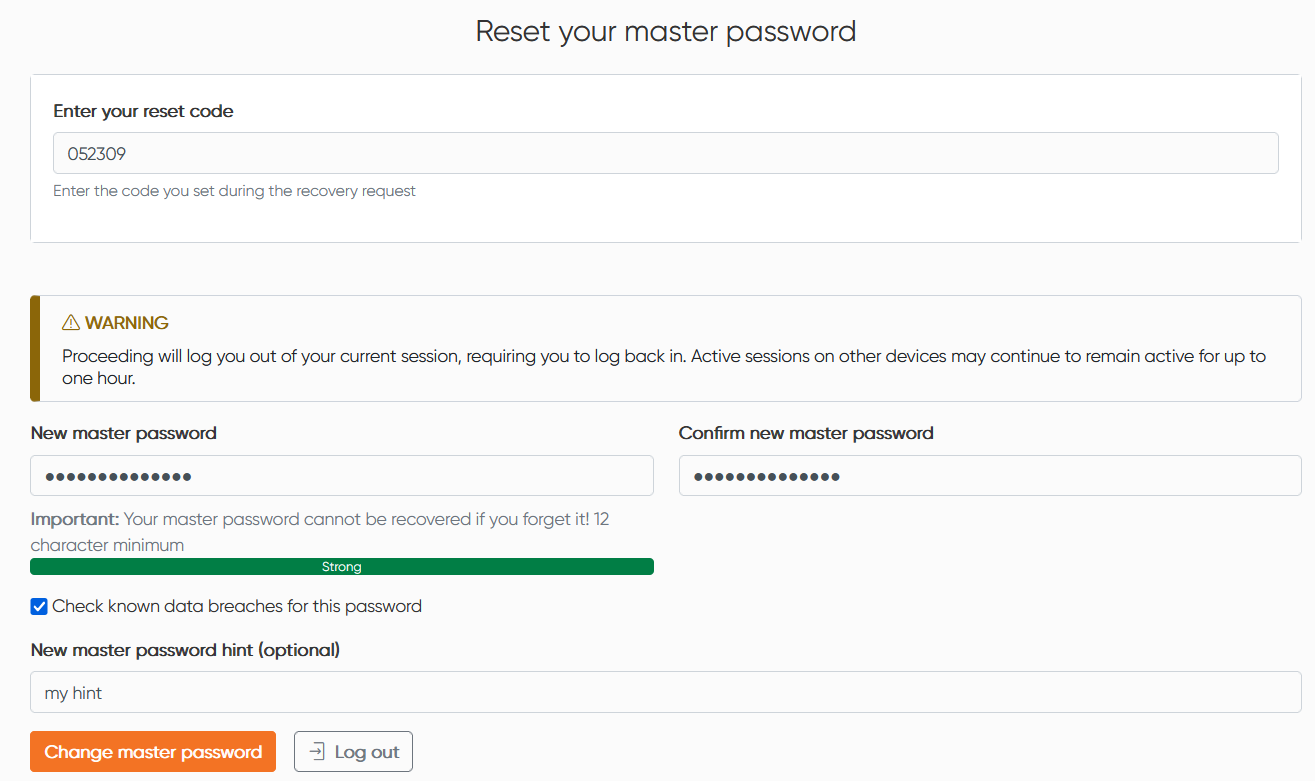
No Comments