Browser Extension Overview
Various options are available within the Browser Extension software.
Open Browser Extension
Click the Browser Extension Icon on the top right hand side of the browser. The following screenshot shows the icon for Chrome.
Click the Browser Extension icon.
The WALLIX Vault Browser Extension opens in the Tab Screen.
Tab Screen
This screen shows the items saved in the Vault for the currently displayed webpage.
Vault Screen
This screen displays the list of Vaults and their Items.
Send Screen
This screen displays Sends and allows users to add, edit or delete a send.
Generator Screen
This screen allows users to generate a password for an Item.
Settings Screen
This screen displays the various settings and options available for the Browser Extension.

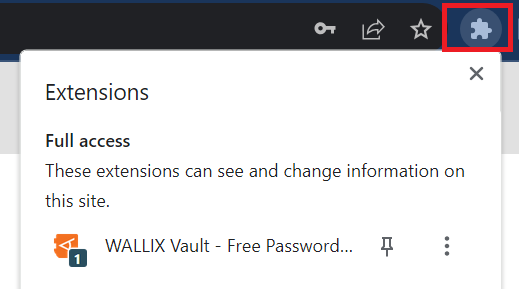
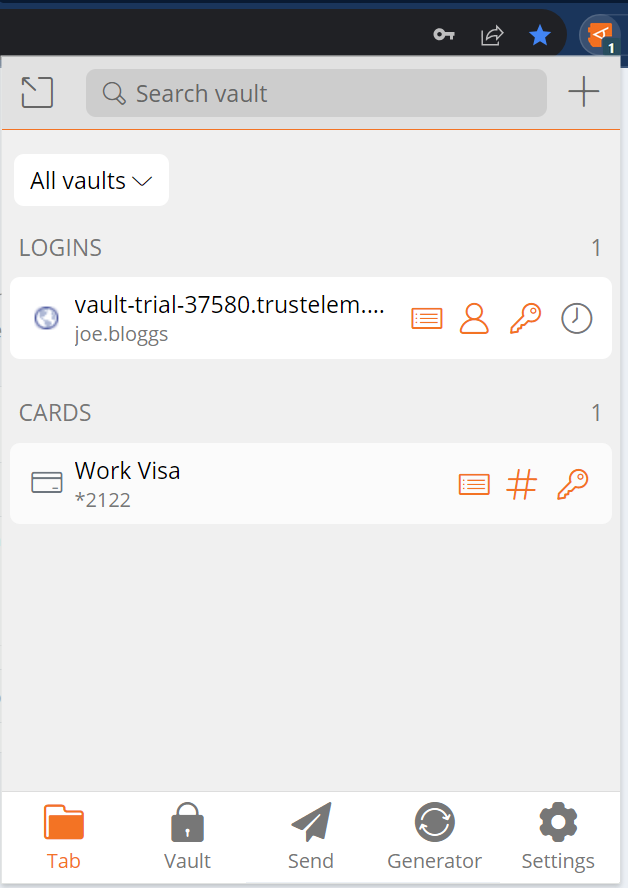
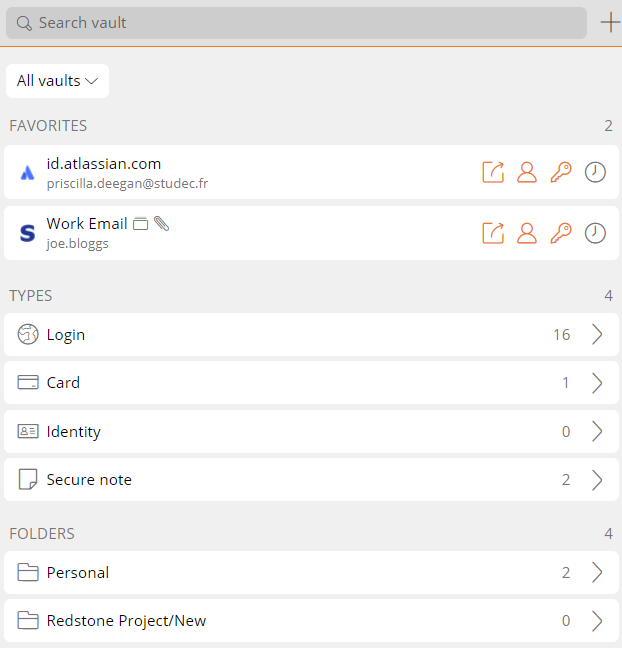
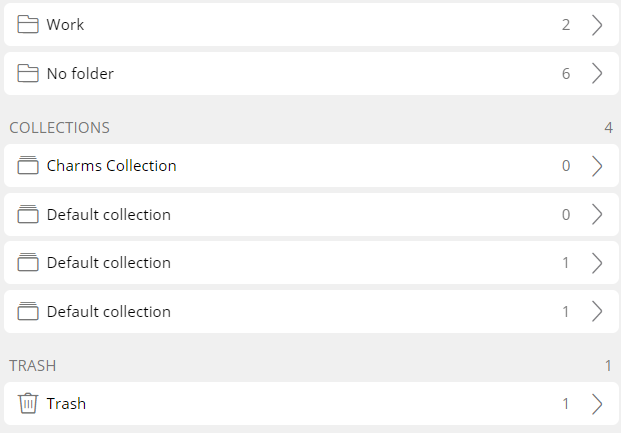
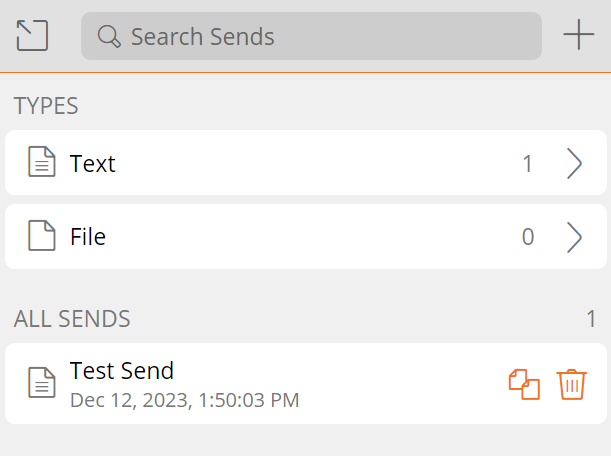
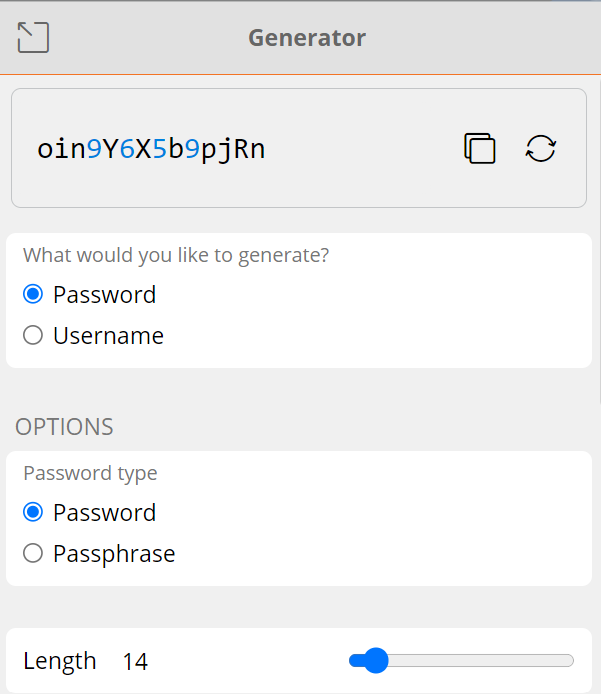
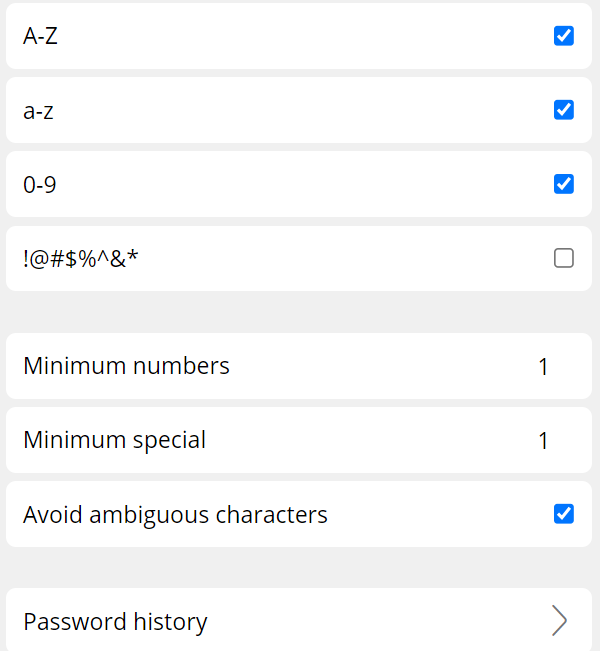
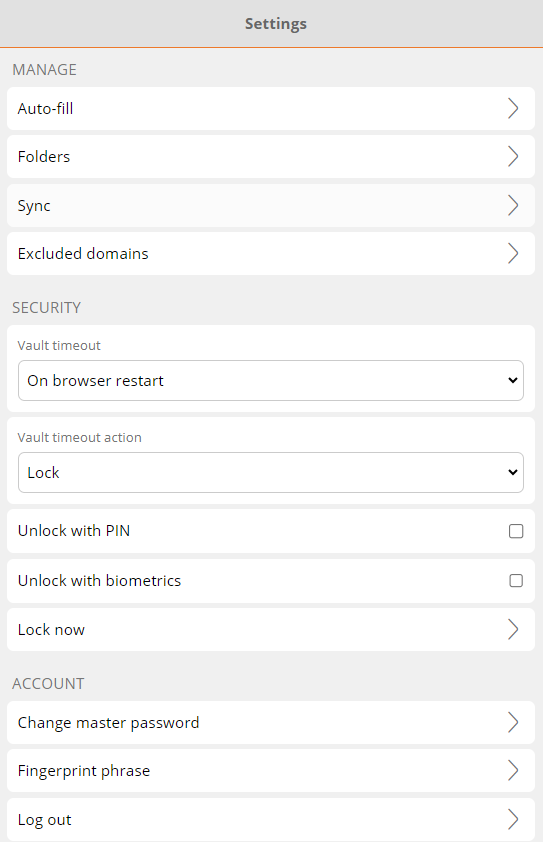
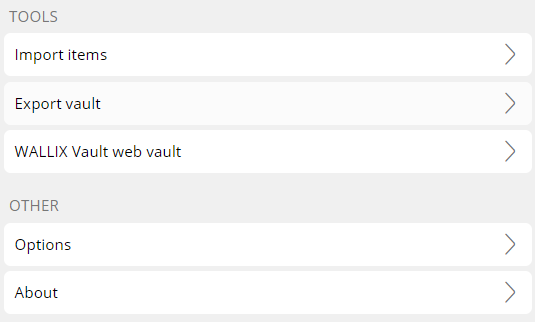
No Comments