Invite Member to Shared Vault
The Invite Members screen is displayed. The Role Tab is selected by default.
Grant Permissions to a Collection
Before granting a user access to a Shared Vault, you must grant permissions to at least one collection in the Shared Vault.
Click on the Collections tab.
Choose the Permission from the Permission dropdown.
Choose the Collection from the Select Collections dropdown.
Click Enter. The Pemissions assigned to the Collection is displayed.
Select Member to Invite
Once at least one Collection in the Shared Vault has Permissions assigned, Members can be invited to the Shared Vault.
The Role Tab is selected by default.
Select a Member to invite from the Select New Members dropdown.
Select the Member Role. User is checked by default.
Click Save to invite the member to the Shared Vault. The Member is displayed in the Member List for the Shared Vault.
Alternatively, click Cancel to cancel the operation.

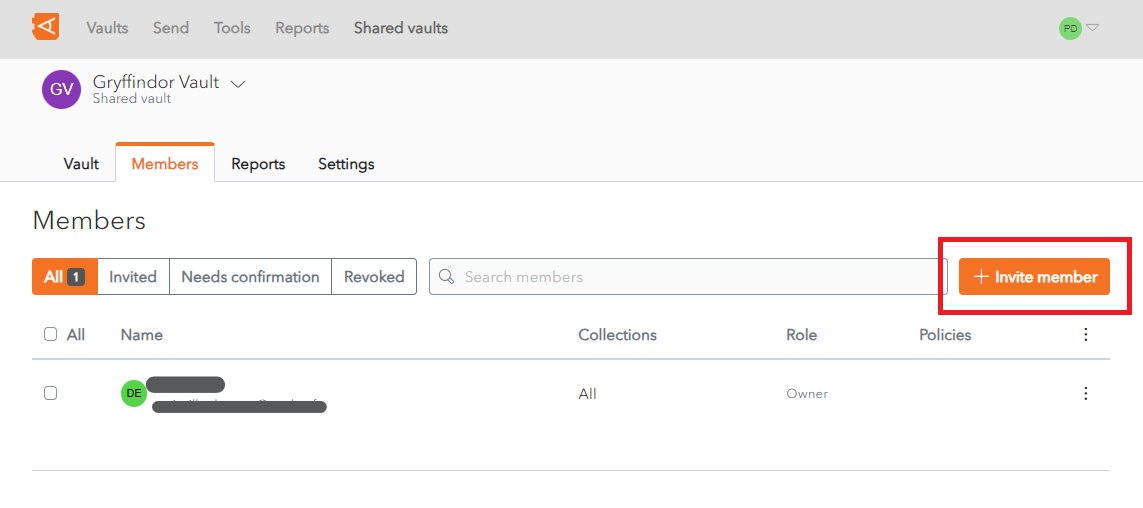
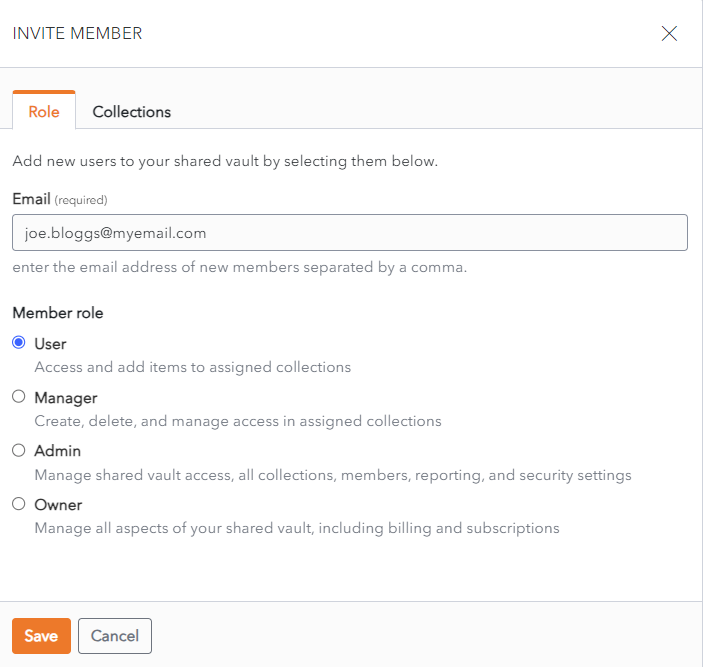
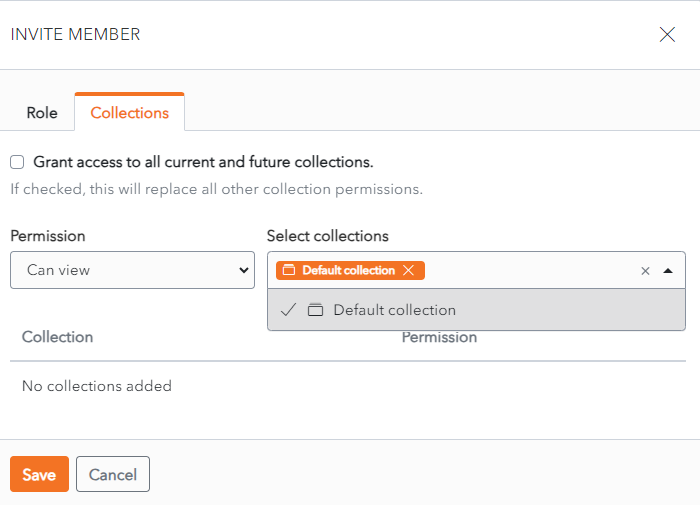
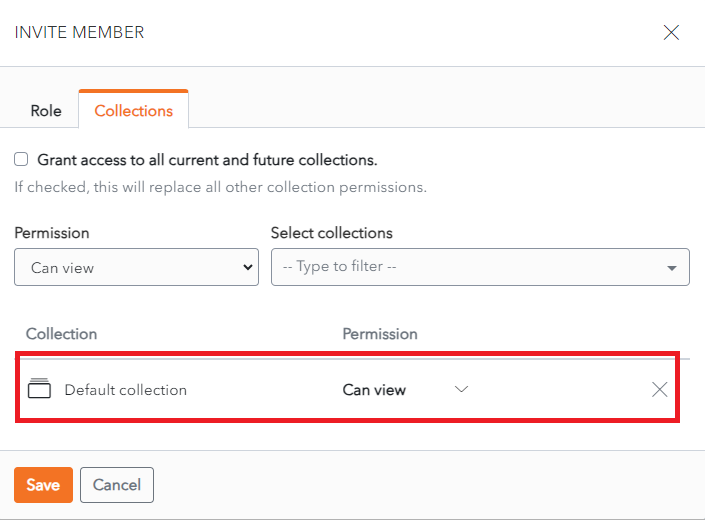
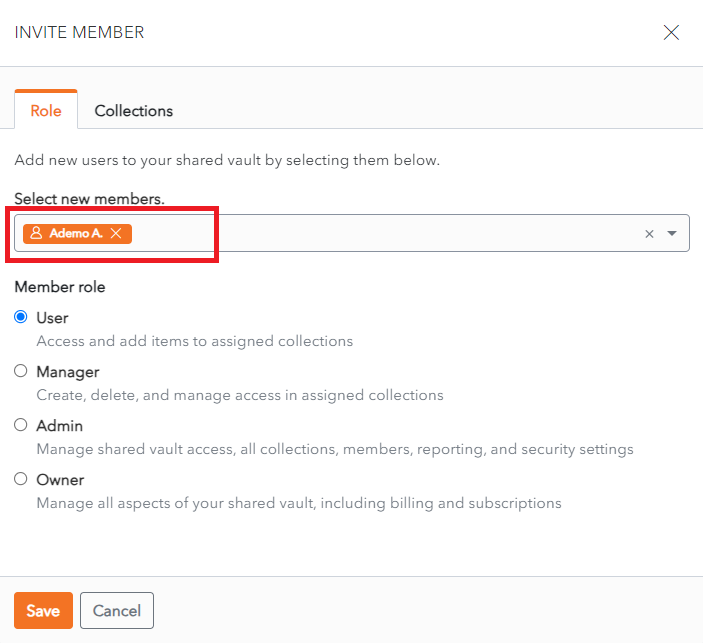

No Comments