Using URIs in Auto-fills
A Login Item can have one or more URIs. These are added from the Create Item or Edit Item Screen.
A URI is defined as a :
- Website address (URL)
- Server IP address
- Mobile App Package ID
- etc.
A URI is mandatory for a Login Item in order to auto-fill it into a web page.
URI Components
A URI is made up for a number of components.
https://www.google.com:8080/calendar/item?id=123&type=task
- Scheme https://
- Hostname www.google.com
- Subdomain www
- SLD (second level domain) google
- TLD (top level domain) com
- Port 8080
- Path calendar/item
- Query String ?id=123&type=task
URI Scheme
A URI Scheme should be specified as part of the URI. If it is not specified http:// is used by default.
However, if a Scheme is not specified by the user, the ![]() Launch button, to launch the website or app directly from the Vault, will not work.
Launch button, to launch the website or app directly from the Vault, will not work.
Examples of schemes are
- https:// or http:// are schemes that reference web pages, e.g. https://www.google.com
- androidapp::// is a scheme that references an Android app pacakge ID or name, e.g. androidapp://com.google.android
Mobile App URIs
Every mobile app has it's own URI. In order to save the login of an app into the Vault, it is necessary to save the URI of the app.
Locate App URI for iOS
From the App Login Screen on your iOS device, open the Browser Extension.
The New Item Screen displays and it is prepopulated with the URI of the App.
This only works if the App permits recuperating the URI.
The Item can be saved as a Login Item for this Mobile App.
Alternatively, the URI can be copied and pasted into another Login Item.
Locate App URI for Android
From the App page in the Google Play Store, locate the Share button.
Paste the link to an email or another file where it can be displayed.
The link will look something like this:
https://play.google.com/store/apps/details?id=com.twitter.android
The URI is the id value, in this example, com.twitter.android
URI Match Detection
Each URI associated with an Item in WALLIX Enterprise Vault has a number Match detection options in the that Match detection dropdown can be chosen.
The Match detection option chosen tells WALLIX how to match the URI of the Vault Item with the URI of the web page or mobile app for auto-filling.
Defaut match detection
Base domain is the default option for URI match detection.
However, this can be changed in Settings > Auto-fill for all Items.
The Default match detection can be specified on a per item basis, in the Item Screen for each item. If not specified, the default option is used.
Base domain
If Base domain is chosen as the Default match detection for a URI, WALLIX will try to auto-fill all pages or apps where the top-level domain (TLD) or second-level domain (SLD) of the Page URI matches a the top-level domain or second-level domain of a Vault Item.
This works with country code top level domains only. Local TLDs, e.g. www.google.local do not work. Local TLDs work with Host matching.
For example,
https://google.com
Auto-fill works:
- www.google.com
- calendar.google.fr
Auto-fill does not work:
- www.google.net
Host
If Host is chosen as the Default match detection for a URI, WALLIX will try to auto-fill all pages or apps where the hostname (and port, if specified) of the Page URI matches a the hostname (and port, if specified) of a Vault Item.
For example,
https://calendar.google.com:8080
Auto-fill works:
- calendar.google.com:8080
- calendar.google.com:8080/home.html
Auto-fill does not work:
- www.google.com (different subdomain and missing port)
- www.google.com:8080 (different subdomain)
- calendar.google.com:8081 (different port)
Starts with
If Starts with is chosen as the Default match detection for a URI, WALLIX will try to auto-fill all pages or apps where the Page URI starts with the URI of a Vault Item.
For example,
https://www.google.com/home/
Auto-fill works:
- https://www.google.com/home/index.html
- https://www.google.com/home/
Auto-fill does not work:
- https://www.google.com
- https://www.google.com:8080/home/ (port number added)
- https://www.google.com/home (missing trailing slash)
Regular expression
If Starts with is chosen as the Default match detection for a URI, WALLIX will try to auto-fill all pages or apps where the Page URI matches a specified regular expression associated with the URI of a Vault Item.
Regular expressions are case insensitive.
For example,
^https://[a-z]+\.google\.com/index\.php
Auto-fill works:
- https://www.google.com/index.php
- https://fr.google.com/index.php
Auto-fill does not work:
- https://www.google.com/index/ (missing .php)
- https://malicious-site.com?q=google.com
For example,
^https://.*google\.com$
Auto-fill works:
- https://www.google.com
- https://fr.google.com/index.html
- https://malicious-site.com?q=google.com
URI matching with Regular Expressions is an advanced option and should only be used by those familiar with using Regular Expressions.
Periods (.) must be escaped (\) otherwise they will match on any character.
Auto-fill does not work:
- https://google.com/index/ (missing period (.))
Exact
If Exact is chosen as the Default match detection for a URI, WALLIX will try to auto-fill all pages or apps where the Page URI is an exact match for the URI of a Vault Item.
For example,
https://calendar.google.com/index.html
Auto-fill works:
- https://calendar.google.com/index.html
Auto-fill does not work:
- https://calendar.google.com/index.htm (index.htm instead of index.html)
- http://calendar.google.com/index.html (http instead of https)
- https://www.google.com/index.html (different subdomain)
For HTTPS, even if Exact matching is not used, the Browser Extension will warn before auto-filling a HTTP site if HTTPS is expected.
Never
If Never is chosen as the Default match detection for a URI, WALLIX will never try to auto-fill all pages or apps using that Vault Item.
Equivalent Domains
It is possible to link equivalent domains, or domains that use the same login.
For example, calendar.google.com can be linked with www.google.com.
This can be done in Settings > Domain Rules.
If Exact match detection is used an equivalent domain will not be allowed.



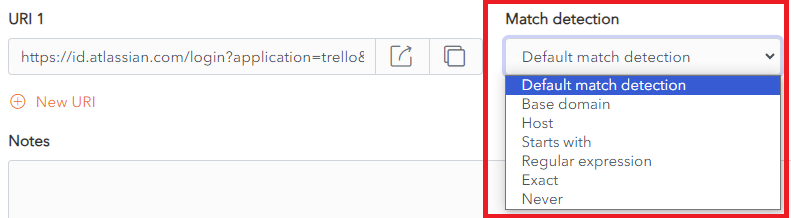
No Comments