TOTP Authentication
A TOTP (Time-based one-time password) is a password that is generated by a TOTP Generator, to be used one time only as part of a 2 step login.
Many Accounts propose (or require) 2-factor authentication :
- The first step is Account's username and password.
- The second step is a TOTP that is generated by a TOTP Generator from the Account's Authentication Key.
WALLIX can be used to store the Authentication Key for a Login and use it to generate a TOTP using SHA-1 that is valid for 30 seconds.
This is possible in the WALLIX Web Vault, the WALLX Web Extension and the WALLIX Authenticator Mobile App.
WALLIX Web Vault
From the Item Screen of a Login Item, add the Authentication key for that Login.
A TOTP is automatically generated for the Login and can be copied using the ![]() Copy button.
Copy button.
Enter the TOTP into the Login Screen of the requesting web page.
WALLIX Web Extension
From the Add or Edit Item Screen of a Login Item, add the Authentication key for that Login.
From the Item Screen, a TOTP is automatically generated for the Login and can be copied using the ![]() Copy button.
Copy button.
Enter the TOTP into the Login Screen of the requesting web page.
WALLIX Authenticator
From the WALLIX Authenticator Mobile App, click the ![]() button to Create a New Login.
button to Create a New Login.
2 Options are possible.
The first option is to tap Scan the QRCode to open you Camera App to scan the QR Code to create the Login.
Alternatively, tap Enter the code manually.
- Choose the Domain from the Domain dropdown.
- In the Username Field, enter the Username.
- In the Key Field, enter the Authentication Key.
- Tap done to Save the Login.
From the Item Screen of a Login Item, add the Authentication key for that Login.
A TOTP is automatically generated for the Login and can be copied using the ![]() Copy button.
Copy button.
Enter the TOTP into the Login Screen of the requesting web page.
The device WALLX Authenticator is installed must used the same time and timezone as that of the server that hosts the web page being accessed. Otherwise the code will not work. It is recommended to set the device's time and timezone to automatic.


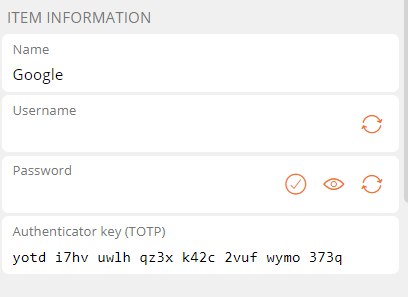
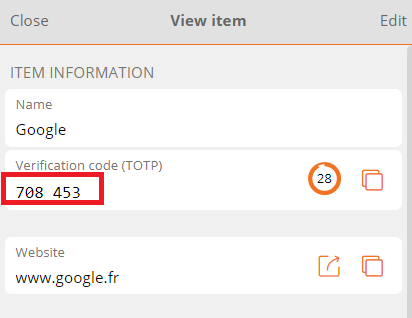
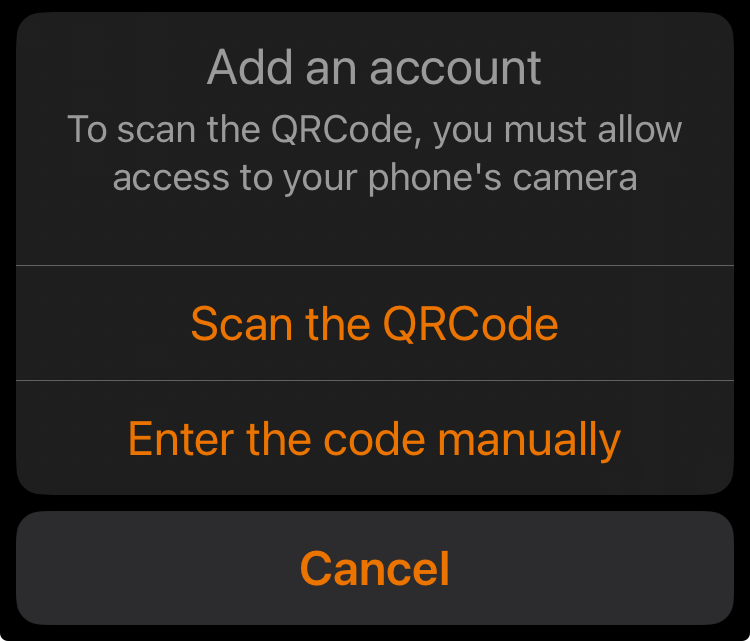
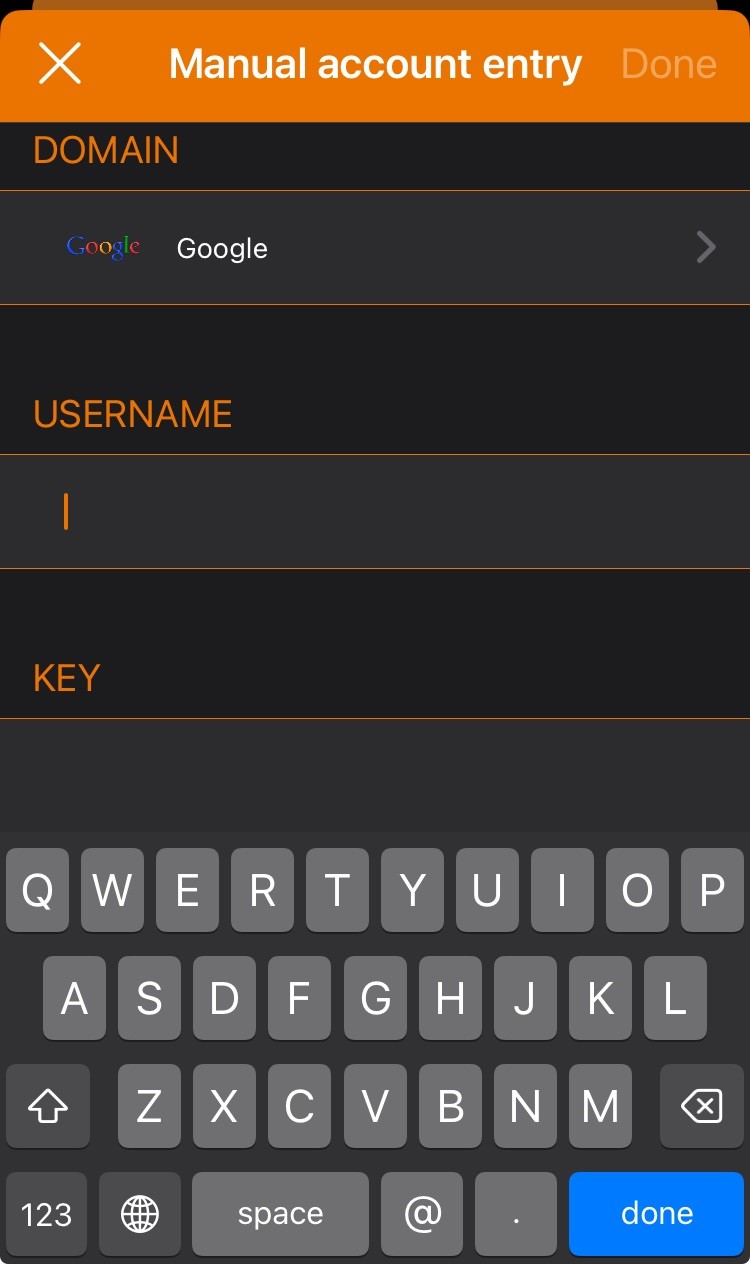
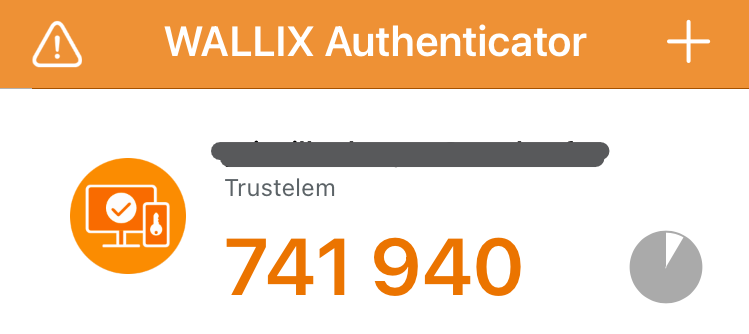
No Comments